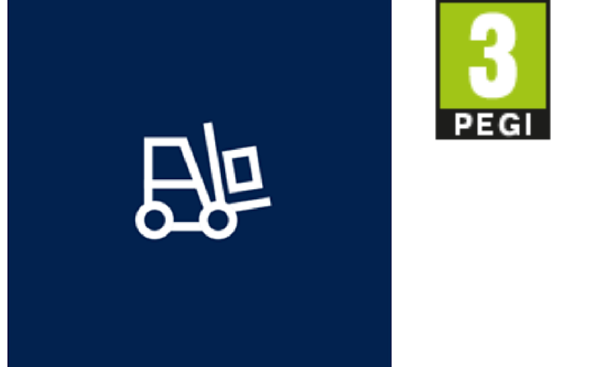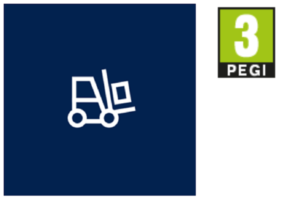
WHS Emulator screen in Dynamics 365
I realise the WHS Emulator form in D365FO may be widely known in our circles, but I’d like to recapitulate the options how to access the Warehouse management mobile device interface if you have no scanner on hand, or if the endpoint for the Dynamics 365 for Finance and Operations – Warehousing App has not been shared.
N.B. I love the parental control for this app: PEGI 3; don’t let your toddler play with the forklift unattended.
Open the emulator screen in the browser by navigating the menu item URL:
https://xxx.operations.dynamics.com/?mi=action:WHSWorkExecute
or with the help of the SysClassRunner tool:
https://xxx.operations.dynamics.com/?mi=SysClassRunner&cls=WHSWorkExecuteForm
What may be displayed on multiple cards on the scanner, is shown on the single screen in the emulator: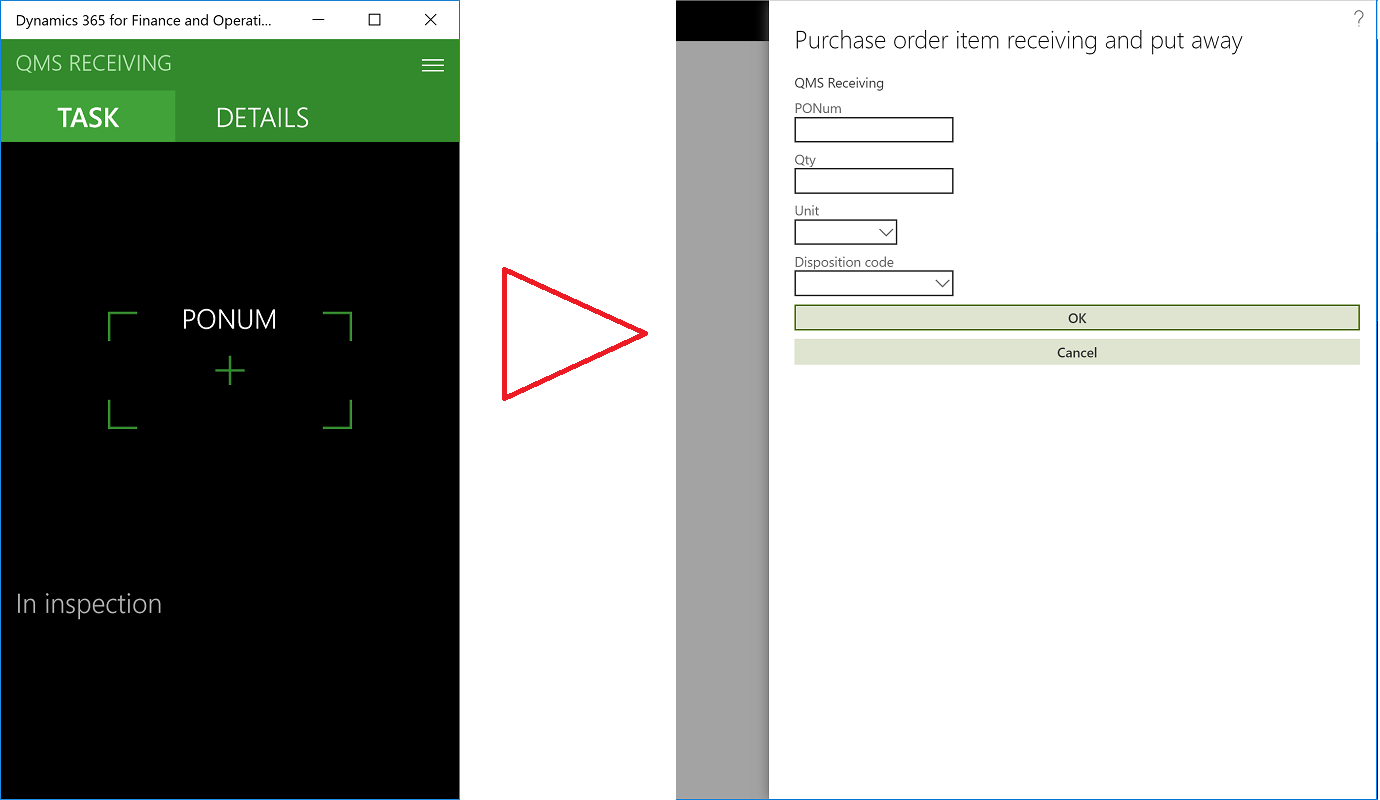
Hit the <Enter> key as you type in data to trigger events on the emulator screen and let the system populate dependent fields.
Warehouse management blog series
Dissecting the Warehouse Management app layout
Dynamics 365 SCM: Do not reserve in Inbound
Bye-bye work report, welcome wave labels!
WHS Label copies, Custom work, display methods on labels
Towards the deconsolidation in Dynamics Warehouse Management
Auto-post inbound delivery notes in a batch
Input validation and messaging in the Process Guide Framework
WHS Emulator screen in Dynamics 365