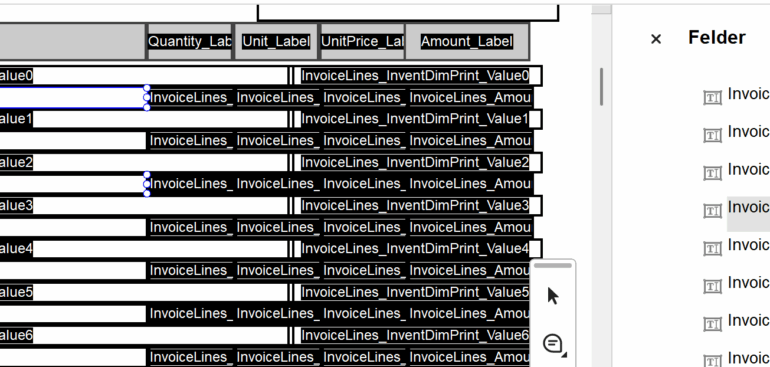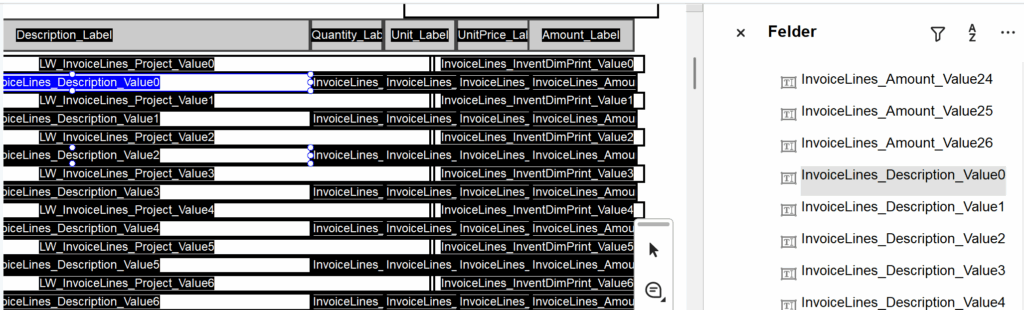Dynamics 365 Electronic Reporting (ER) supports output into Excel, Word, and PDF formats. Excel and Word templates are well-covered in documentation and practice, but PDFs remain obscure – there’s only a short article Design ER configurations to fill in PDF templates – Finance & Operations | Dynamics 365 | Microsoft Learn from Microsoft.
The PDF/File component in ER is usable, it fills out static PDF forms. For example, one may take the VAT return or another tax declaration form, import into the ER configuration designer and get it filled out.
Technically, this resembles the old Dynamics Axapta approach using XFDF to inject data into form fields. That still seems to happen under the hood: you map values to fields, and the form gets filled in and flattened into a non-editable PDF. However, PDFs don’t support repeatable ranges like Excel – everything is fixed on the page. If there are – let’s say – several lines, then the subtotals below won’t slide on the PDF page. They’ll remain on the same page as placed on the PDF form, and remain on the exact place on the form.
To simulate Excel-like ranges, Microsoft introduced a naming trick. You create form fields named, e.g., LineNo1, LineNo2, …, LineNo10. In ER, you create a Field group containing a single LineNo field. ER fills LineNo1 with the first record, LineNo2 with the second, and so on. If only two records are present, only LineNo1 and LineNo2 get filled—the rest stay blank. You must not exceed the number of fields available in the form: 11 records will crash the report.
 To prepare such a form, you need Adobe Acrobat (not the free Reader). Create a fillable form and assign field names. For repeated fields like headers or footers (e.g. Total_pages), it’s okay to copy-paste – Acrobat auto-numbers them visually (Total_pages#1, #2) but they’re still internally just one field, and ER will fill all copies identically. That is ideal for values repeated on every page.
To prepare such a form, you need Adobe Acrobat (not the free Reader). Create a fillable form and assign field names. For repeated fields like headers or footers (e.g. Total_pages), it’s okay to copy-paste – Acrobat auto-numbers them visually (Total_pages#1, #2) but they’re still internally just one field, and ER will fill all copies identically. That is ideal for values repeated on every page.- For tables where every row must be unique, the fields must have unique names (LineNo1, LineNo2, etc.). Renaming manually gets tedious fast. A handy script Acrobat — Rename Duplicate Fields to Unique Fields | Try67 | Custom PDF tools (the script is commercial + Adobe Acrobat Pro is required) automates this: draw a rectangle over the fields, and it appends unique suffixes to overlapping fields across pages. You can prepare a single line of fields, copy-paste the line (do not shuffle but always keep adding them in the strict order from top to bottom: Acrobat keeps track of their numbers and sorts them internally), then start replicating blocks of lines until the page is full, copy-paste full pages in the Acrobat’s “Organize pages” tool, and then batch-rename everything.
- Back in ER: in the Format mode, add a PDF/File object and point it to your PDF template. Use the button Import / Update from PDF once to pull in field definitions. Don’t use “Update from PDF” again – it can scramble your mapping. Grouping fields by suffix (e.g., LineNo1..10) doesn’t always work automatically, so you might have to manually create a field group and drop in the core field (LineNo) without suffix.
- Apply
ENUMERATE(Lines)to record lists to create a structure where@.Numbergives you the index (1-based) and@.Valuegives the record.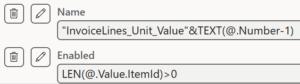 Then, in the Mapping mode, set the Name property of the line field in the lower right corner to
Then, in the Mapping mode, set the Name property of the line field in the lower right corner to "LineNo"&TEXT(@.Number), then assign the value from@.Value.YourFieldas usual with the Bind button. By the way, the order of fields doesn’t matter – unlike Excel, where rows and columns are positional, the PDF is filled at once using a key-value approach (essentially, an FDF file). - Don’t exceed the number of fields in your form. There’s no pagination or overflow – ER won’t split lines across multiple copies of the form. You may limit the data source with the formula like
WHERE(@.LinesEnumerated,@.LinesEnumerated.Number<=10)to harden the report. You may also design a custom warning if the number of lines exceeds a certain threshold: Validate Electronic Reporting on execution and show errors or warnings – Arcadi Burria.
In short, ER’s PDF support is usable and powerful enough but static. With proper naming and field repetition strategy, it’s good for things like tax forms, returns, invoices with known limits, etc. The main challenge is preparing the template, not the mapping itself.
E-invoice and configurable business documents blog series
Further reading:
ZUGFeRD 2.3.x export/ Factur-X 1.07.x for Dynamics 365 FO
ZUGFeRD 2.3.x import for Dynamics 365 for Finance
Filling PDF Forms with Electronic Reporting in Dynamics 365 for Finance
Aktueller Stand der eRechnung in D365 for Finance (Deutschland)
Austrian Peppol-UBL e-invoice
How NOT to send an order confirmation per e-mail
Enumerate lines in Configurable Business Documents
Canvas sections in D365 Configurable Business Documents
Italian eInvoicing FatturaPA, CIG and CUP numbers, RIBA
Italian eInvoicing FatturaPA: Part 2