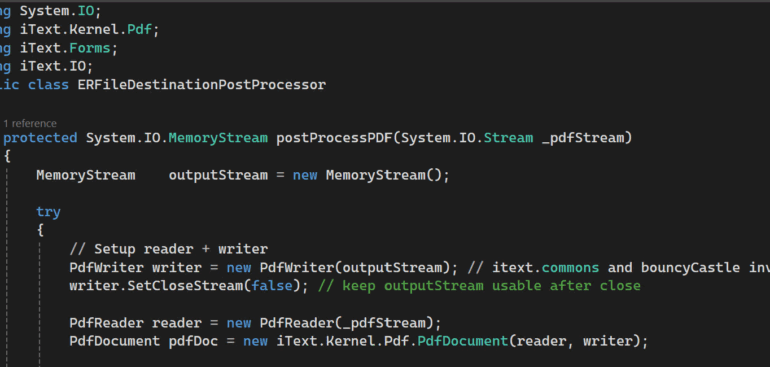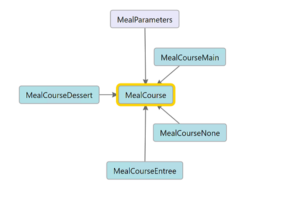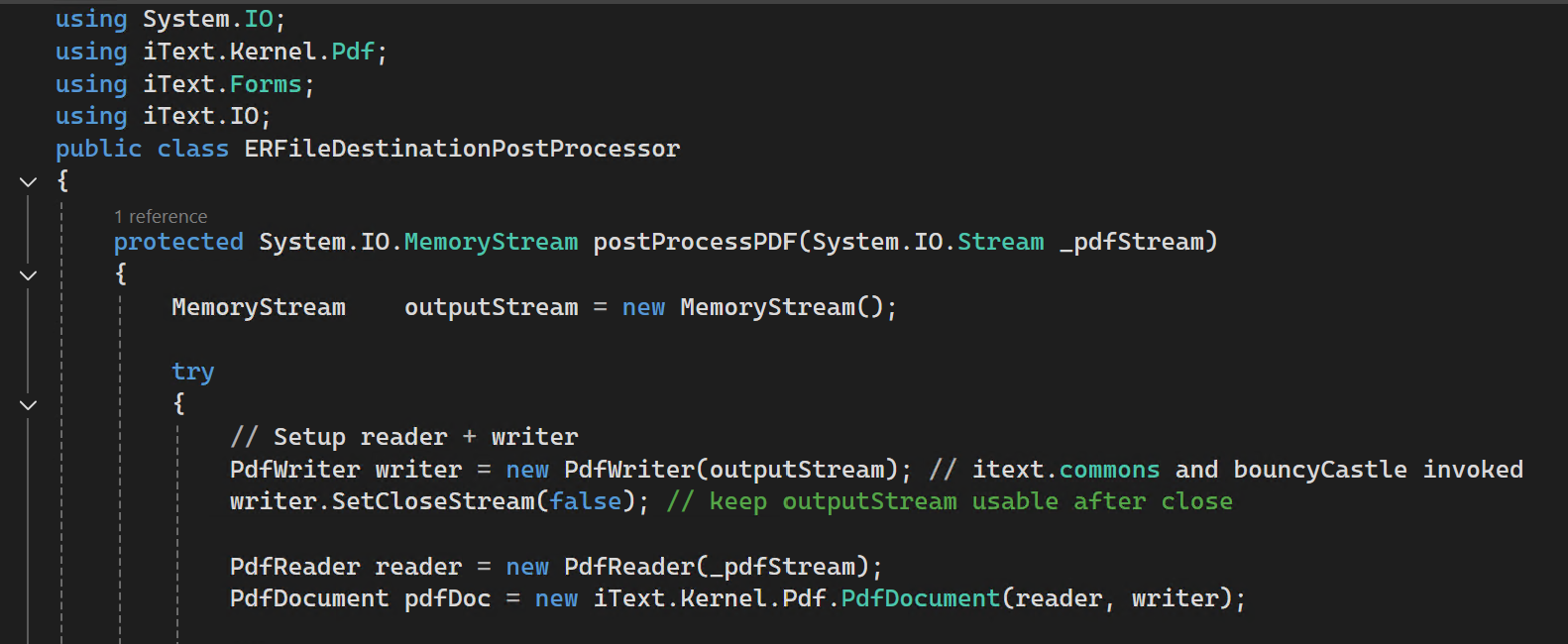
Manipulate PDF files in Dynamics 365 with iText
When making archivable invoices in Dynamics 365 Finance & Supply Chain Management, PDF handling may be a topic: we must ensure PDF/A-3 compliance, and guarantee that invoices remain readable for customers and auditors. In this series, I will show you how to manipulate PDFs directly from X++ using the iText 7 for .NET library.
The iText is a popular open-source library for creating and manipulating PDF files programmatically. It offers support for advanced use cases such as: converting HTML to PDF, filling interactive PDF forms, embedding attachments, converting to PDF/A (archival standards). This makes iText a versatile tool when extending Electronic Reporting (ER) or custom document generation in Dynamics 365 FO.
At first glance, you might be tempted to take the latest version of iText. Unfortunately, in Dynamics 365 FO, that’s not possible. From version 8 onwards, iText introduced a breaking change; it requires one of two mutually exclusive cryptography connectors: BouncyCastle Adapter or BouncyCastle FIPS Adapter. In a normal .NET Core or Java application, you could choose one. But in Dynamics 365 FO, we are bound by the AOS linking rules: both cannot coexist, and we cannot configure mutually exclusive linking at runtime. That’s why we stick to iText 7 for .NET, the last major version without this restriction.
DLL libraries
| Library | Purpose | NuGet / Download |
|---|---|---|
itext.commons | Common utilities, required by all modules | commons.nuget 7.2.6 |
itext.kernel | Core PDF document model | itext7.nuget 7.26 |
itext.io | Low-level PDF parsing and writing, required by kernel | |
itext.forms | AcroForms support (reading/writing fields) | |
itext.layout | High-level layout, form value appearances | |
BouncyCastle.Crypto | Cryptography provider, required by kernel | Portable.BouncyCastle 1.9.0 |
Put these into the bin folder of the model, then add these to your project -> References, browsing and picking them from the folder.
PdfDocument initialisation and “Stamping”
Here’s a real-world method implemented in Dynamics 365 FO. It takes an existing PDF, flattens all form fields (so values from XFDF imports remain visible), and returns a memory stream you can pass further to the archive as an attachment.
Stamping mode means that you take an existing PDF, open it for reading, and at the same time prepare a writer to save changes into a new file or stream. In iText this is controlled by the constructor of PdfDocument. If you pass only a PdfWriter, you start with a blank PDF and stamping is not possible. If you pass only a PdfReader, you can read the document but you cannot modify it. If you pass both a PdfReader and a PdfWriter, the document is opened in stamping mode. That is the case in the below Dynamics 365 example.
using iText.Kernel.Pdf;
public class ERFileDestinationPostProcessor
{
protected System.IO.MemoryStream postProcessPDF(System.IO.Stream _pdfStream)
{
System.IO.MemoryStream outputStream = new System.IO.MemoryStream();
try
{
// Setup reader + writer
PdfWriter writer = new PdfWriter(outputStream); // itext.commons and bouncyCastle invoked
writer.SetCloseStream(false); // keep outputStream usable after close
PdfReader reader = new PdfReader(_pdfStream);
PdfDocument pdfDoc = new PdfDocument(reader, writer);
// Flatten AcroForm fields so values remain visible (XFDF values preserved)
iText.Forms.PdfAcroForm form = iText.Forms.PdfAcroForm::GetAcroForm(pdfDoc, true);
if (form != null)
{
form.SetGenerateAppearance(true);
var Fields = form.GetFormFields();
if (Fields.Count > 0) // Touch every field to generate appearence
{
var Enumerator = Fields.GetEnumerator();
while (Enumerator.MoveNext())
{
var KeyValuePair = Enumerator.get_Current();
var Field = KeyValuePair.get_Value();
str value = Field.GetValueAsString();
if (value)
{
// Set the value to itself, Force regenerate appearance
Field.SetValue(value); // itext.layout is leveraged here
}
}
}
form.SetNeedAppearances(false); // PDF/A requirement: NeedAppearances must be false or absent
form.FlattenFields();
}
pdfDoc.Close();
reader.Close();
writer.Flush();
}
catch (Exception::CLRError)
{
System.Exception exception = CLRInterop::getLastException();
if (exception != null)
{
warning(exception.get_InnerException() ? exception.get_InnerException().get_Message() : exception.get_Message());
}
}
return outputStream;
}
}
This flattening is important because it guarantees that all the values filled into the PDF form remain permanently visible and readable even if the file is opened outside of Adobe Reader. To meet PDF/A compliance rules, the NeedAppearances flag must be set to false, so viewers do not depend on dynamic rendering of the fields. By assigning each field’s value back to itself, the code forces iText to regenerate the visual appearance; otherwise, the .FlattenFields() call is going to wipe all form data from the document.
Embedding an ICC profile
A PDF/A document must declare its output intent. The output intent tells a PDF viewer how colours should be interpreted, and this is done by embedding an ICC profile. For most business documents, the standard profile is sRGB IEC61966-2.1, which defines an RGB color space suitable for PDFs primarily displayed on the screen. You may download it here: https://www.color.org/srgbprofiles.xalter. Without a profile, the PDF is not going not pass validation for PDF/A.
In Dynamics 365 we cannot rely on a file path, so the ICC profile is added as an embedded resource (AOT/Resources). At runtime the code checks whether the PDF already contains an output intent, then loads the profile from the resources and attaches it to the document. There should not be more than 1 profile in the document:
// Check if there is already an ICC profile embedded
PdfDictionary catalog = pdfDoc.GetCatalog().GetPdfObject();
PdfArray outputIntents = catalog.GetAsArray(new PdfName("OutputIntents"));
if (outputIntents == null || outputIntents.Size() == 0)
{
// Load sRGB Preference ICC profile from the embedded resource
ResourceNode iccResourceNode = SysResource::getResourceNode(resourceStr(sRGB_v4_ICC_preference));
container iccInContainer = SysResource::getResourceNodeData(iccResourceNode);
System.IO.Stream iccStream = Binary::constructFromContainer(iccInContainer).getMemoryStream();
if (iccStream)
{
// Add output intent (required by PDF/A)
PdfOutputIntent outputIntent = new PdfOutputIntent(
'Custom',
"", // outputCondition
'http://www.color.org',
'sRGB IEC61966-2.1',
iccStream);
pdfDoc.AddOutputIntent(outputIntent);
}
else
{
warning("ICC profile is not found in D365...");
}
}
Replacing the PDF before archiving
ERDocuManagementEvents class and event handlers that allow you to intercept how Electronic Reporting saves files in Organisation administration > Electronic reporting > Electronic reporting jobs, see https://learn.microsoft.com/en-us/dynamics365/fin-ops-core/dev-itpro/analytics/er-custom-storage-generated-documents.The following event handler subscribes to the point where ER is about to save the file. We check if the file is a PDF we wish to intercept, and if so, we run our own post-processing logic before handing the stream back to ER. If the “handled” state is sent back to ER with fileEventArgs.markAsHandled(), then the archive receives the replaced file.
using Microsoft.Dynamics365.LocalizationFramework;
/// <summary>
/// This is the main trigger for the PDF post-processing
/// </summary>
class ERDocuSubscriptionCopy
{
/// <summary>
/// Capture an attempt by ER to save an attachment, react to a DocuTypeId with a magic pattern in the name
/// </summary>
/// <param name = "_args">Attachment context</param>
[SubscribesTo(classStr(ERDocuManagementEvents), staticDelegateStr(ERDocuManagementEvents, attachingFile))]
public static void ERDocuManagementEvents_attachingFile(ERDocuManagementAttachingFileEventArgs _args)
{
ERDocuManagementAttachingFileEventArgs fileEventArgs = _args;
if (fileEventArgs.isHandled())
{
return;
}
if (! strContains(fileEventArgs.getDocuTypeId(), "MyDocuType"))
{
return;
}
var inputStream = fileEventArgs.getStream();
// Rewind
if (inputStream.CanSeek)
{
inputStream.Seek(0, System.IO.SeekOrigin::Begin);
}
ERFileDestinationPostProcessor postProcessor = new ERFileDestinationPostProcessor();
System.IO.MemoryStream outputStream = postProcessor.postProcessPDF(inputStream);
// Do something with the PDF
if (outputStream != null)
{
boolean attachmentHandled;
try
{
DocuRef docuRef;
docuRef = this.createDocuRef(outputStream,
fileEventArgs.getOwner().TableId,
fileEventArgs.getOwner().RecId,
fileEventArgs.getOwner().DataAreaId);
if (docuRef)
{
fileEventArgs.setDocuRef(docuRef);
attachmentHandled = true;
}
}
finally
{
attachmentHandled = false;
}
if (attachmentHandled)
{
fileEventArgs.markAsHandled();
}
}
}
}
X++ programming blog series
Further reading:
Import a D365 FO entity with a virtual KEY field
Print a custom product label: a Template solution in Process Guide Framework, with detours
Extending SysOperation contracts with DataMemberAttribute
X++ Decorator pattern in Dynamics 365
Get a cost center in D365FO
Find and merge a DimensionAttributeValue
SysExtension framework pitfall: avoid new()
Input validation and messaging in the Process Guide Framework