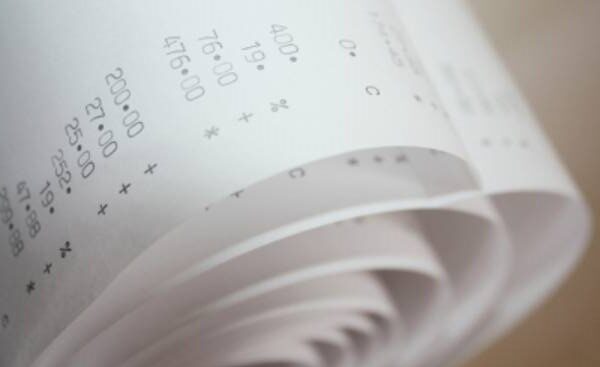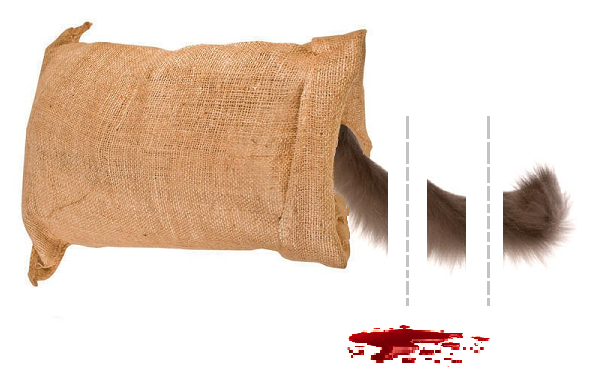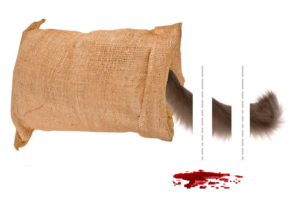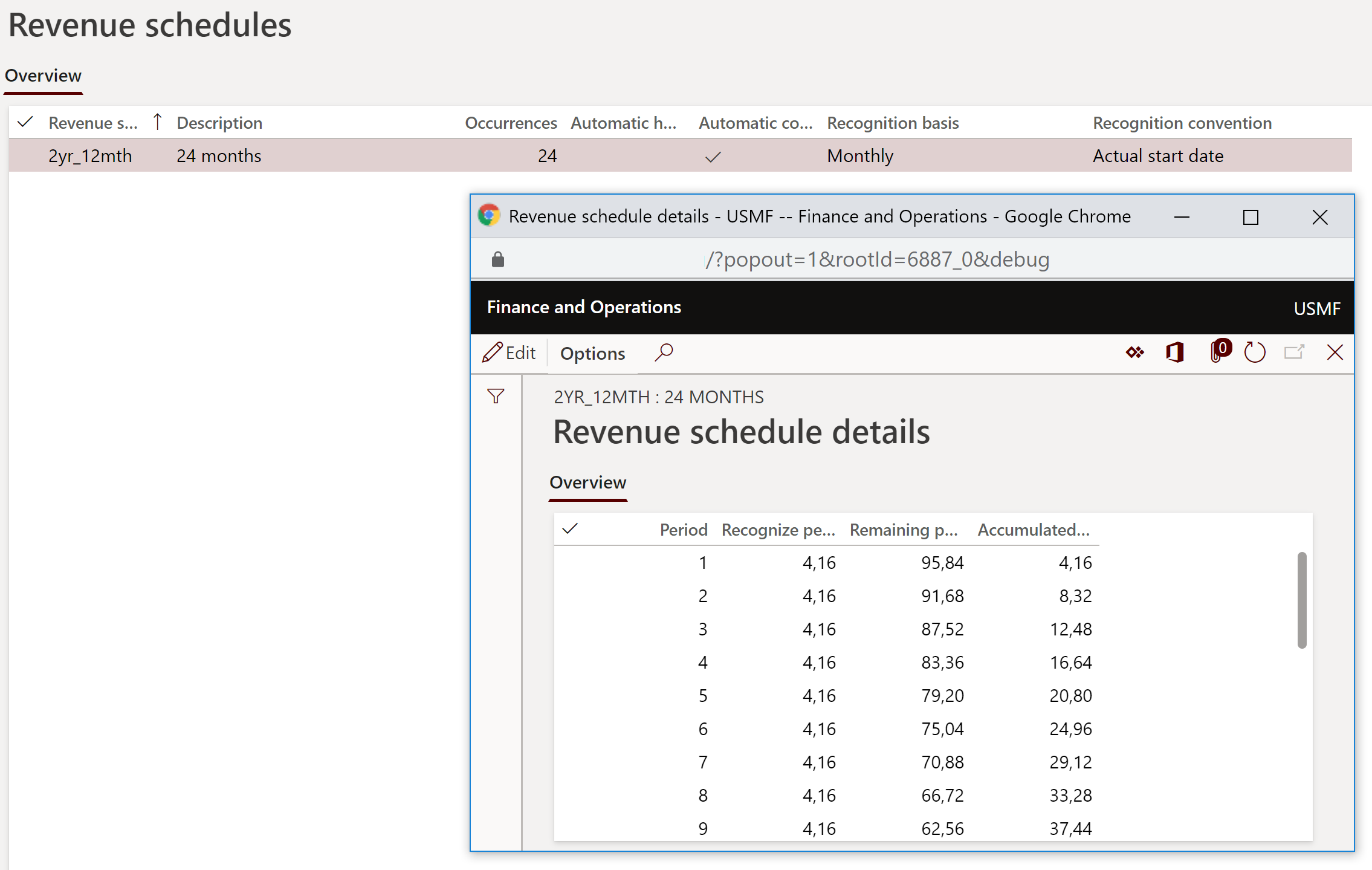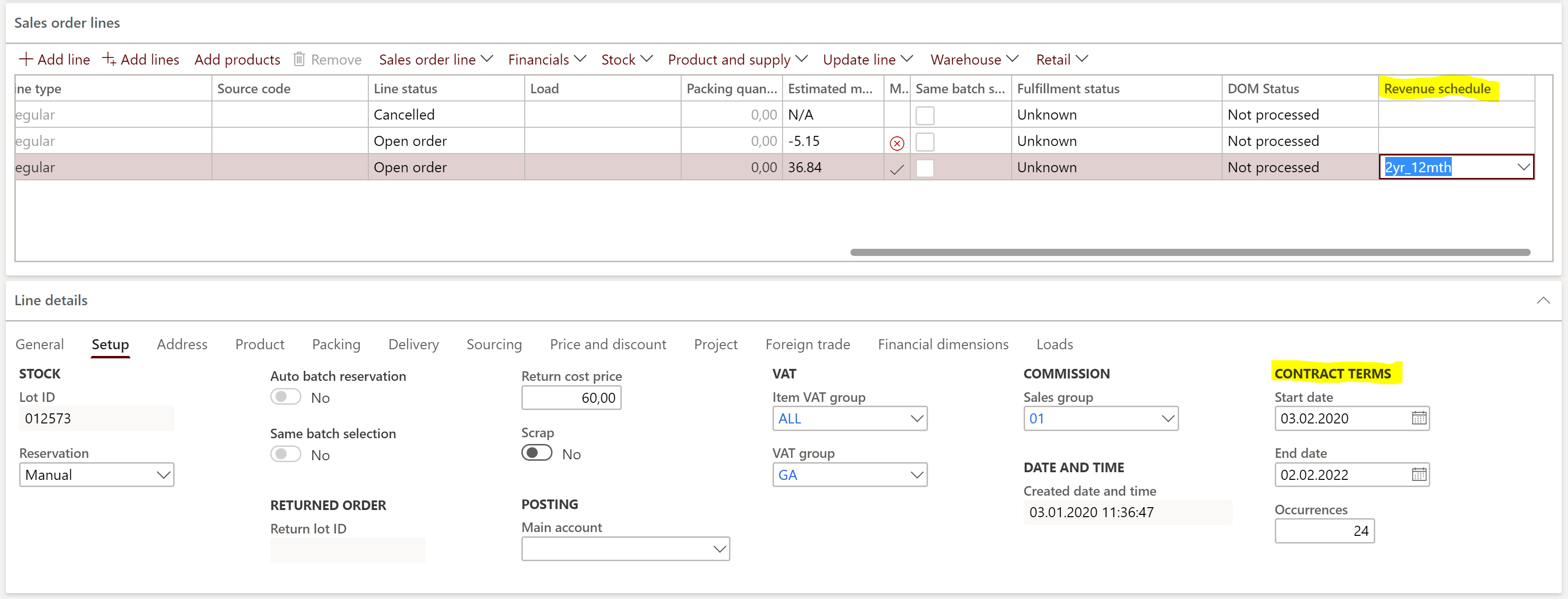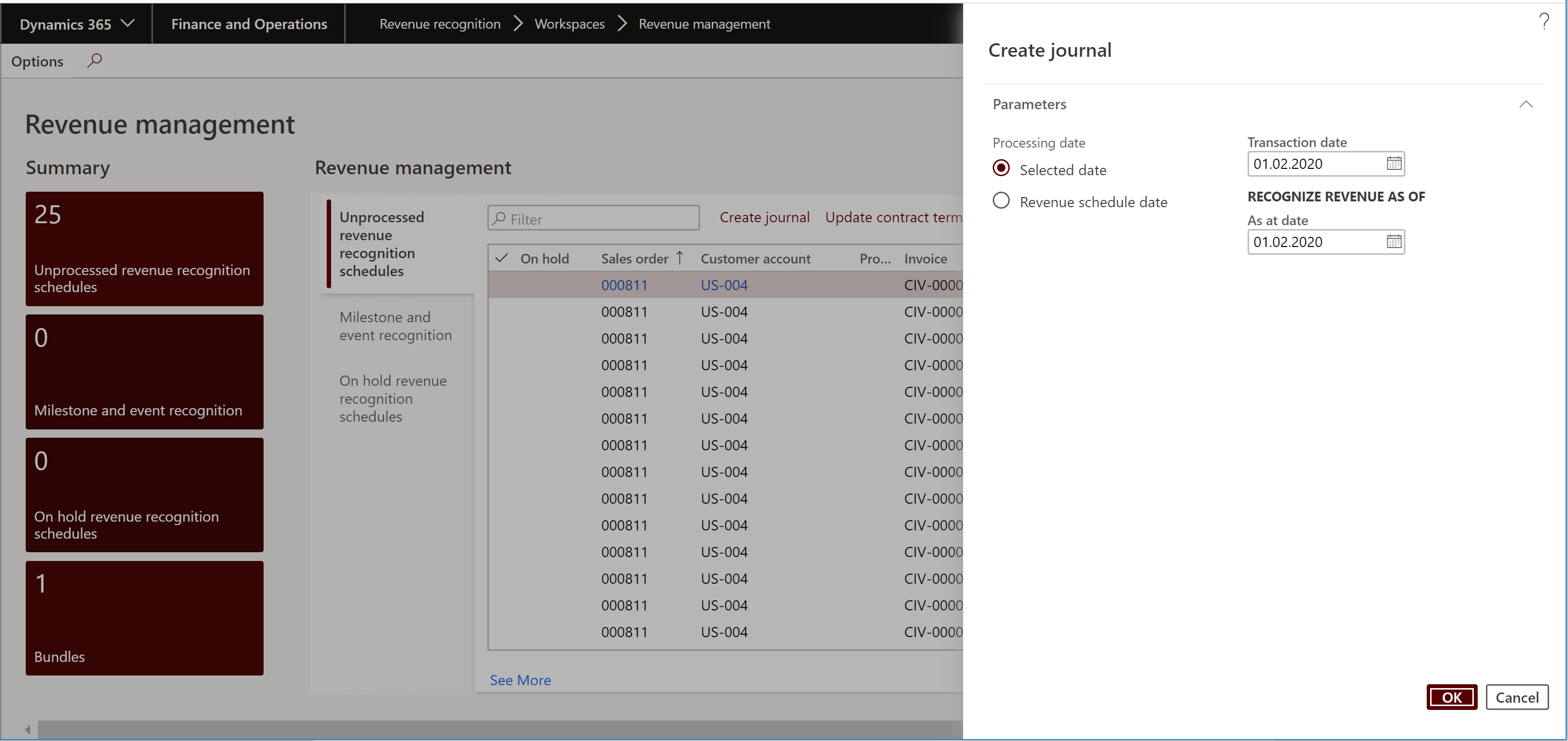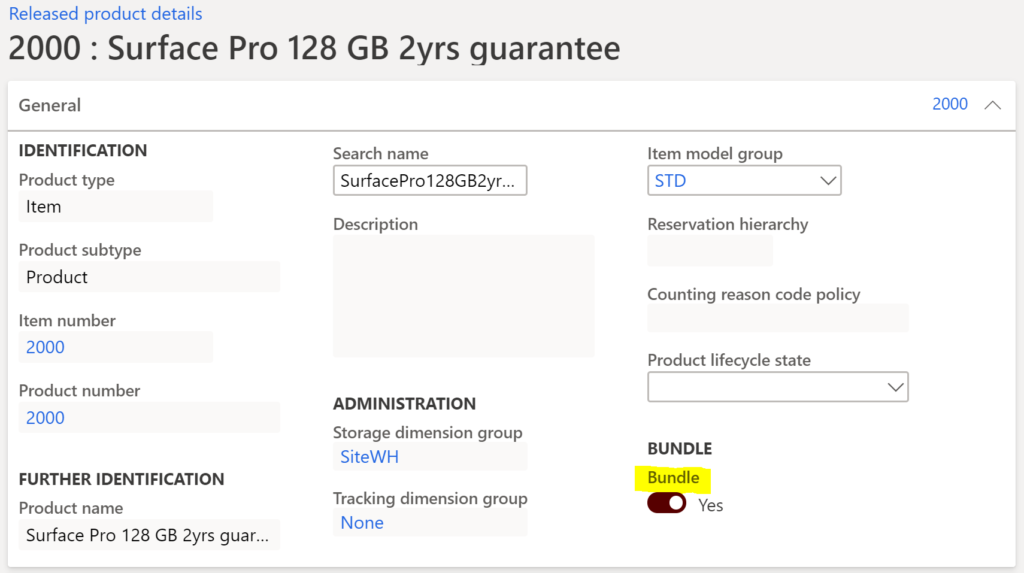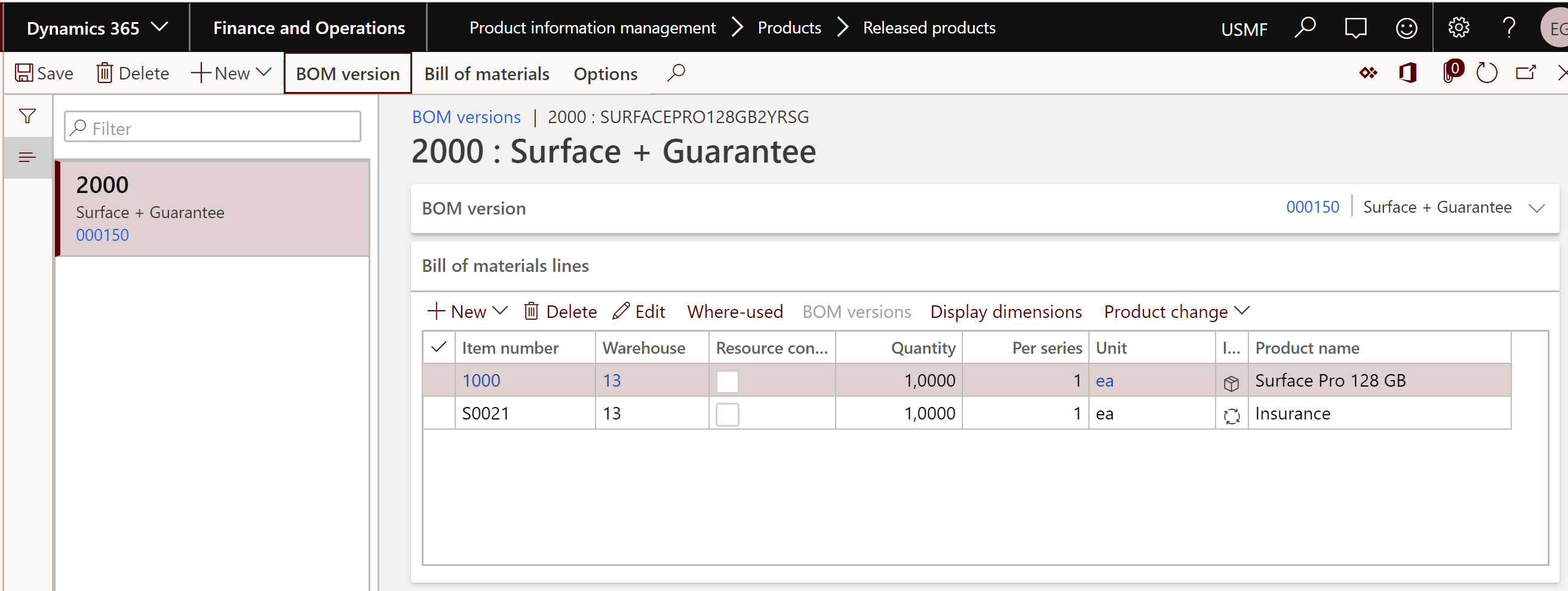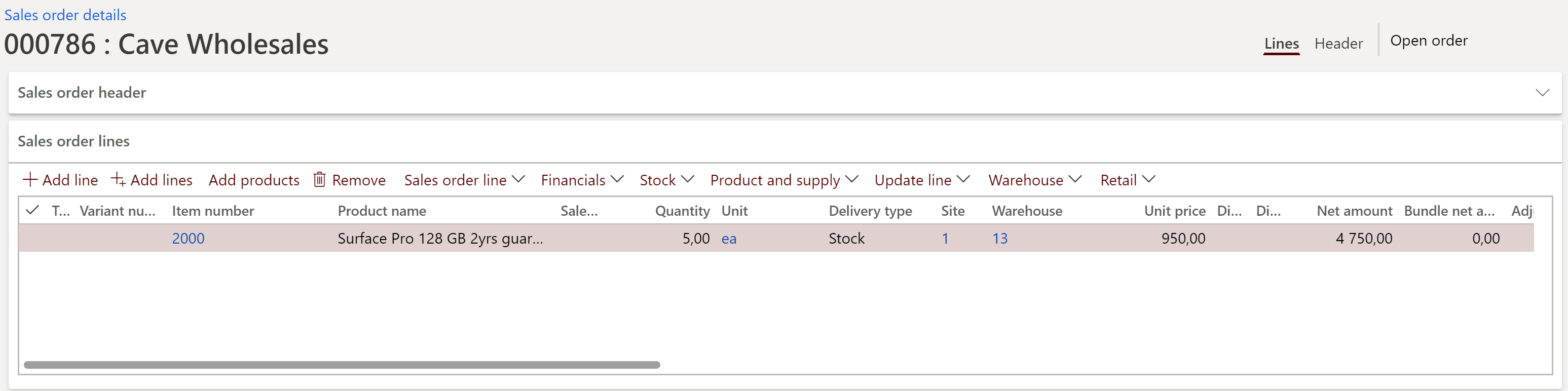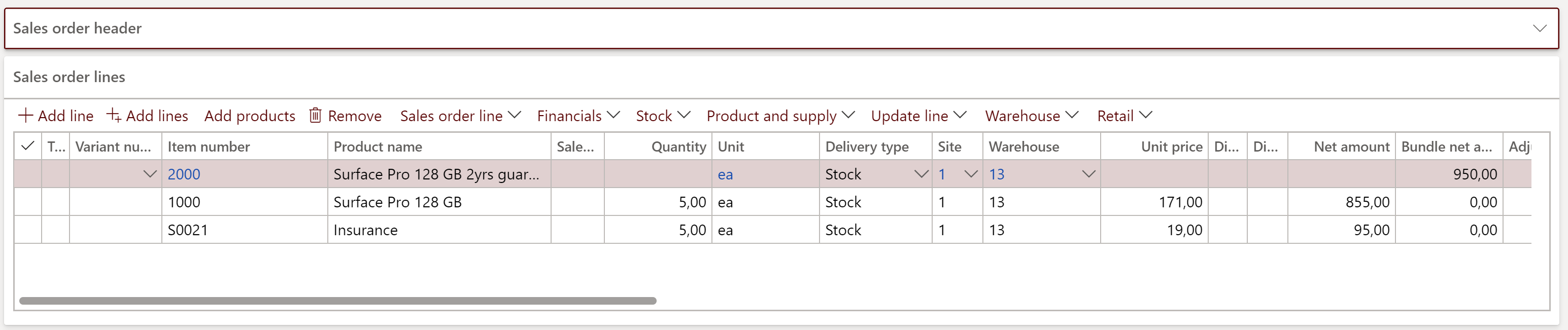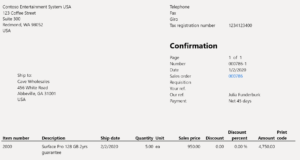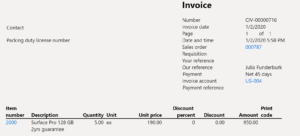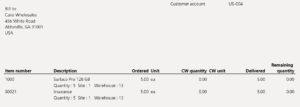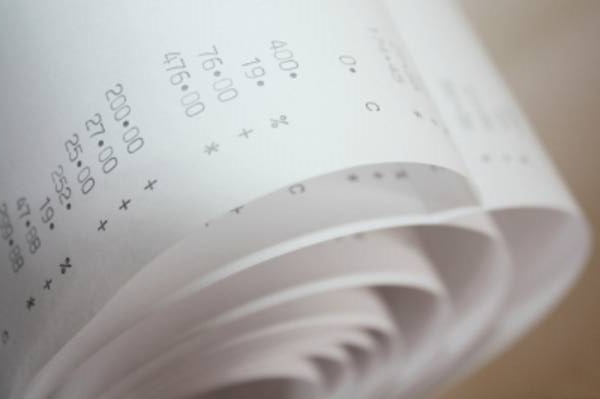
Minimalistic EU VAT Configuration in Dynamics 365
Introduction
Let me present my 4th iteration of the EU VAT setup in Dynamics. The below concise VAT configuration in Dynamics 365 for Finance has been tested over 3 years of my operations. It has been constantly updated with the changes in taxation. It covers intra-community import, export and import of services within the European Union and beyond, domestic supplies, business travel within the EU and abroad.
Before we begin with the setup let me explain some background facts and assumptions:
-
- Any export of goods or services in or outside of the European Community is tax-free, but reported
- An export of services is special: in accordance with Directive 2008/8/EC any service rendered for customers abroad is subject to reverse charge
- In the case of an intra-community (IC) delivery, goods and services are presented separately on the EU Sales List
- On the contrary, goods and services delivered in the home country are reported together and should not be distinguished
- Intra-community deliveries are reported separately from the foreign trade with the so-called 3rd countries (i.e. countries which are not the 28 members of the EU, e.g. Norway or Switzerland). IC trade appears of the EU Sales list, while 3rd country trade does not. Deliveries of tangible goods are reported to the INTRASTAT in addition.
- Most of the countries apply a full rate and several reduced rates. The reduced rates are there mostly for the basic consumer services and goods (Austria: 10%). They normally do not affect enterprises, until the employees start reporting travel expenses.
- A semi-reduced “hotel” rate of 13% stands out in Austria, but also in Switzerland and France for accommodation. Update 2018: 13% were reverted back to 10% in Austria, but I am going to keep it in my scheme.
- A grocery may have separate tax codes for an IC acquisition of Polish potatoes (self-assessed 10%) or French wines (self-assessed 13%). However, the reduced-% goods and services are rarely imported by manufacturing or professional service businesses, with the exception of foreign books and printed media (self-assessed 10%).
- In Switzerland, the VAT receivable from investments is reported separately from the VAT received from current assets or services (de-ch: “Vorsteuer auf Investitionen und übrigem Betriebsaufwand” vs “Vorsteuer auf Material- und Dienstleistungsaufwand“) despite the same rate.
Since 2019, a similar aspect has become valid in Austria too. The mandatory Chamber of Commerce contribution (de-at: “Kammerumlage 1” or KU1) is evaluated at 0,29% of the total VAT receivable excluding any investments i.e. assets acquired either domestically or abroad.
The reduced VAT (foodstuffs, pharmaceuticals) may be neglected: milk is unlikely to become a long-term asset, unless condensed 😉 - From the system point of view, there is a difference between a “zero rate” and “no rate”. A tax code with a 0,00 rate still logs the tax base for reporting, as long as a record in the tax Values table exists.
From the fiscal standpoint, there is a difference between a “zero” an “no” rate too. For example, in the UK public transportation is taxable at 0% which is considered a tax rate of its own. In France, 0% is applied to newspapers. To enable a zero rate, just open the Values table in connection with the tax code, let the system create a record, leave the Value = 0,00000 and save the record.
VAT codes (en-us: Sales tax codes)
| Tax code | Name | Rate AT | Example |
| doF | Domestic VAT, full | 20% | Sales or purchase of regular goods and services, e.g. raw materials, office consumables, car expenses (electric cars or ‘fiscal trucks’ only) |
| doA | Domestic VAT from assets, full | 20% | Investments in long-term assets, i.e. machines, office equipment, electric car fleet |
| doH | Reduced “hotel” rate | 10% | This reduced rate applies to accommodation, but not restaurant bills |
| doR | Domestic VAT, reduced | 10% | Public transportation, taxi, and basic foodstuffs, including restaurant bills with non-alcoholic beverages, books and newspapers; in Germany it is slightly different: dishes served in a restaurant are charged with the full tax rate, while the ‘take away’ foodstuff is reduced |
| TF | Tax free Out of scope |
0% | Exempt international air and sea transportation, or services delivered by “non-genuine” tax exempt suppliers such as insurances, postal services (de-at: “unechte Steuerbefreiung“), but also the City tax (de-at: “Tourismusabgabe“, “Ortstaxe“) component on hotel bills. The base on purchases may still be reported to the authorities. |
| NR | Not recoverable | – | On a travel abroad, services consumed by the employee are taxable per se, and within the European Community the tax may even be recovered, but very few companies do so. The code is not reported to the authorities. Running expenses from traditional personal cars with internal combustion engines fall into this category too. |
| euF | IC export IC acquisition |
0% 20% |
Delivery of goods to another country of the European Community is tax free, but the value of the goods is reported to the tax authority. On a regular import of goods from another member of the European Community the full domestic tax is levied; the tax is self-assessed with a zero effective tax load (what you pay is what you get recovered). This is achieved with the Use tax (en-us) i.e. Import VAT / purchase VAT (en-gb) setting in the VAT group. |
| euA | IC asset export IC asset acq. |
0% 20% |
It is highly likely, that the investments into long-term assets (machinery, other equipment) flow into another EU country. Less probably but also possible, is that used assets are sold to an EU neighbour. |
| euR | Reduced IC export IC acquisition |
0% 10% |
Delivery of goods to another country of the European Community is tax free, but the value of the goods is reported to the tax authority. On goods that would be subject to the reduced tax rate domestically (e.g. books), the same reduced tax rate is applied when procuring such goods from another member of the EU; the tax is self-assessed with a zero effective tax load and the Use tax setting in the VAT group. |
| euS | IC services export IC services import |
0% 20% |
Delivery of services in another country of the European Community is tax free but reported. The buyer, however, must obey the reverse charge principle. The setup for the reverse charge and the zero tax impact is similar to the above IC goods acquisition. |
| exF | Export 3rd county Import 3rd country |
0% ~20% |
The export of goods is tax free in most of the countries, but the value has to be reported. Tangible goods imported into the EU from a 3rd country is subject to an import tax, whose base is hard to calculate because it includes the portion of insurance and freight up until the border. Normally the import tax is calculated and paid by the customs broker; in the exotic import tax self-assessment mode (de-at: “Einfuhrumsatzsteuer geschuldet”) this exF tax code may be used to post the tax. |
| exS | Services export 3rd Services import 3rd |
0% 20% |
If the place of supply of services is outside of the EC, the export is tax-free but still have to be reported (as taxable elsewhere under the reverse charge regime). The procurement of services outside of the EC is subject to a self-assessed reverse charge. |
VAT groups (en-us: Sales tax groups)
In every business case in Dynamics 365 for Finance, the tax code is deducted by the system from an intersection between the customer/supplier VAT group and the product Item VAT group. Aside of the basic “F”, “S”, “TF” item VAT groups I recommend “H”, “Food” and “PubT” for the travel expense recording. The reason to separate the latter 2 groups is my reverence to companies holding multiple VAT identification numbers (UIDs) in different EU countries: tax rates for these categories vary across Europe.
It is a good practice to have a valid tax code, i.e. a valid Customer/Item group combination in every business case whenever it is present on the tax declaration or not. This is enforced by the tax parameter Check tax code. For example, on a business trip from Germany to Hungary the VAT may theoretically be recovered, but hardly any company does it. One way is omit the tax completely, but to stay compliant to the Check tax code setting, the tax code NR has been introduced. The respective VAT group AP-NR may be then assigned to the country HUN in the Travel and Expense module, and any foreign Hungarian VAT will be neglected yet formally recorded on the tax code NR.
Any business case we do not anticipate or consider a human mistake is going to result in a missing VAT code, e.g. an attempt to sell milk by a consulting company, or a foreign trade operation in a society without an EORI number. With the strong Check tax code setting such an attempt is going to result in an error and roll the transaction back, preventing havoc in the ledgers.
| Customer or supplier VAT group | Item VAT group “F” (full) | Item VAT group “A” (assets) | Item VAT group “S“ (services) | Item VAT group “TF“ (tax free) | Item VAT group “H” (hotel) | Item VAT group “Food“ | Item VAT group “PubT“ (public transp.) |
| Suppliers | |||||||
| AP-DO | doF | doA | doF | TF* | doH | doR | doR |
| AP-EU | euF** | euA | euS | TF | NR | euR | NR |
| AP-EX | exF | exS | TF | NR | NR | NR | |
| AP-NR | NR | NR | NR | NR | NR | NR | NR |
| Customers | |||||||
| AR-DO | doF | doA | doF | TF | |||
| AR-EU | euF | euA | euS | TF | |||
| AR-EX | exF | exS | TF |
*) Tax codes to be marked Exempt in the VAT group configuration are stroke through,
**) and those marked as a Use tax are in italic.
Disclaimer
The above configuration is going to work well in the D-A-CH countries, in Scandinavia and even in Spain. Yet it doesn’t account for the “VAT on payment” aka Conditional tax common in France (de: “IST-Besteuerung“), and it will probably not work for countries with inflated reporting requirements (Italy). The Conditional tax may however become highly relevant if the customer is required to pay a significant advance payment. That case is treated in the blog Advance payment invoices in Fixed fee projects in D365, D-A-CH style.
Blog series on Finance and VAT in the EU
Further reading:
Luxembourg VAT Declaration for D365FO in PDF
Troubleshoot the VAT Declaration in D365 for Finance
D365 Petty cash review
Advance payment invoices in Fixed fee projects in D365, D-A-CH style
Sometimes you pay Reverse Charge in D365
Minimalistic EU VAT Configuration in Dynamics 365
Austrian VAT declaration / Umsatzsteuervoranmeldung 2020
EU Tax directives