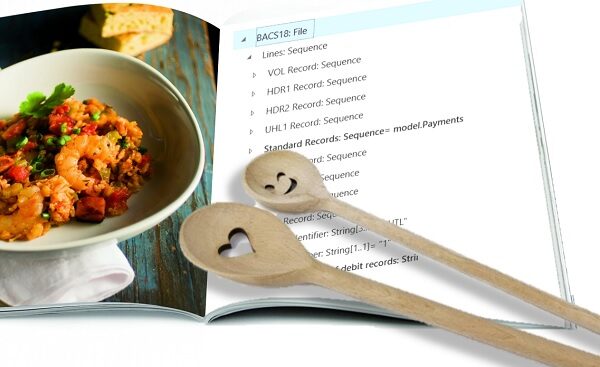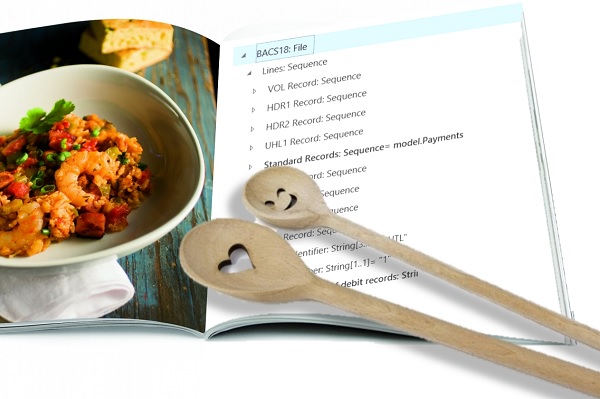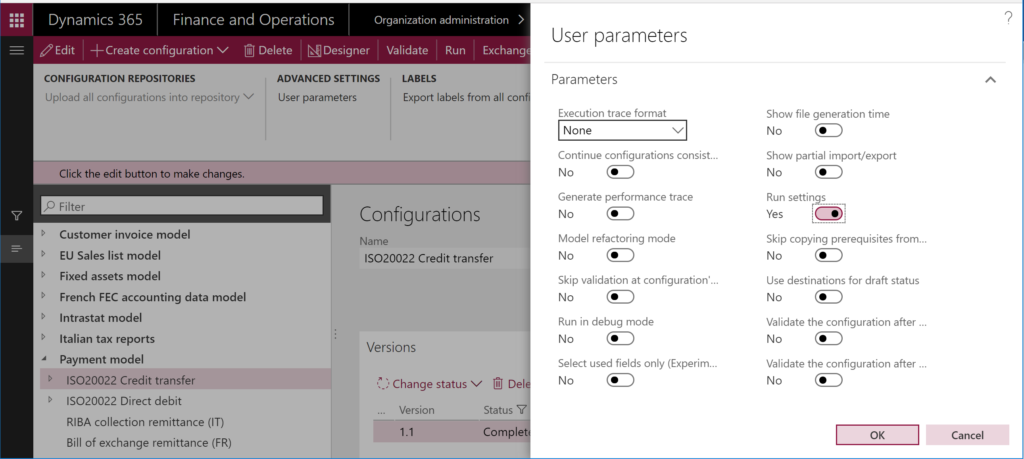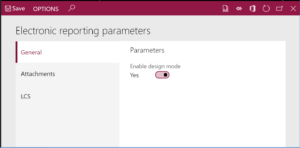Overwrite a read-only configuration in D365FO
Updating an arbitrary read-only field in a configuration table in may pose a challenge in Dynamics 365 for Finance and Operations, especially in the production environment.
Many options may only be set once, for example the Use warehouse management processes mode of a warehouse, or the Revenue recognition accounting rule in a project group. Yet the data export / import both in D365FO and AX2012 may bypass the AOS validation as long as a data entity exists.
Here is how: open the Data management workspace and create an Export data project. Pick the respective data entity. Optionally, reduce the number of exported fields in the mapping to the minimum: the entity key and the read-only parameter in question.
Drill down into the Entity structure and turn off the Run business validations checkbox:
Then use the Modify target mapping button to clear the Call validate Field method checkbox from the entity attribute:
Export the data, download the ZIP data package, extract the Excel file and amend the parameter in the file as desired. Then re-pack the ZIP data package with the updated file (replace the original), create an Import data project, upload and import the package. With a high probability the Data management engine is going to bypass any application logic and update the existing record without further asking.
As a matter of fact, this method is even more brutal than the table browser (RIP, dear table browser, you are truly missed), since it ignores field properties set at the table metadata level and breaks the database consistency.
Dynamics 365 tips and tricks
Further reading:
SysFlushAOD: Refresh SysExtension cache in D365FO
Batch jobs in D365: a Russian roulette
Cross-company data sharing vs. Duplication in Dynamics
Refresh master data cache in D365FO
Number of records in D365
Overwrite a read-only configuration in D365FO
Copy-paste automation in D365 FO with a keyboard emulator
Make yourself an Admin in Dynamics 365 Fin/SCM
Exposing Dynamics 365 Onebox to the LAN