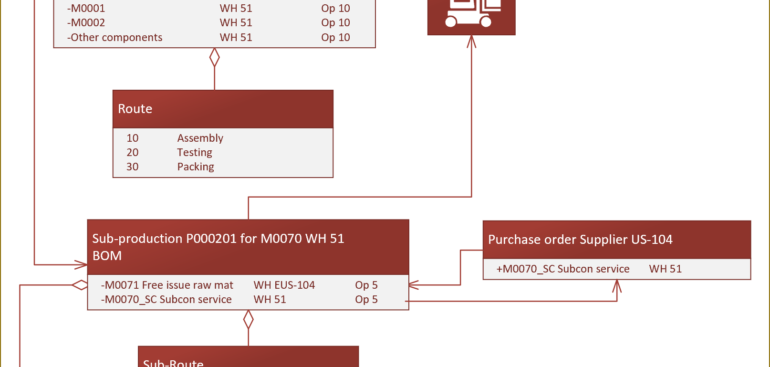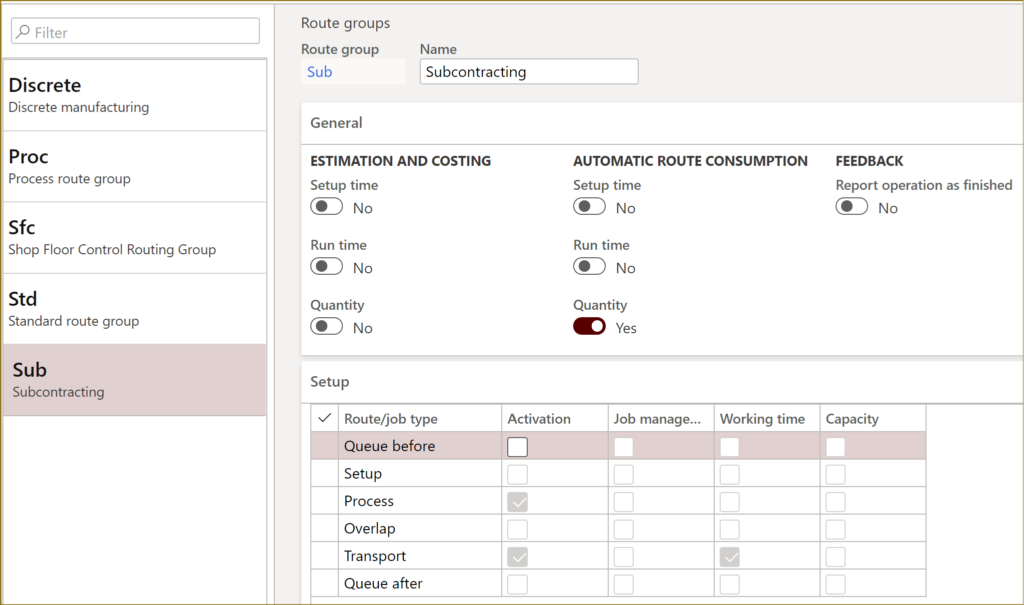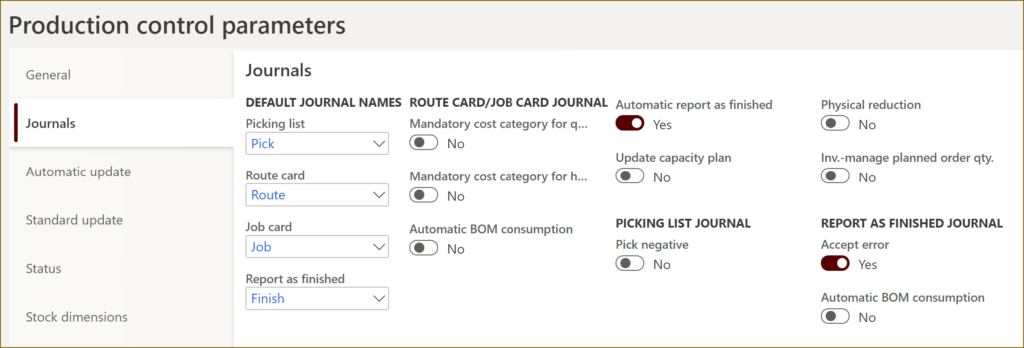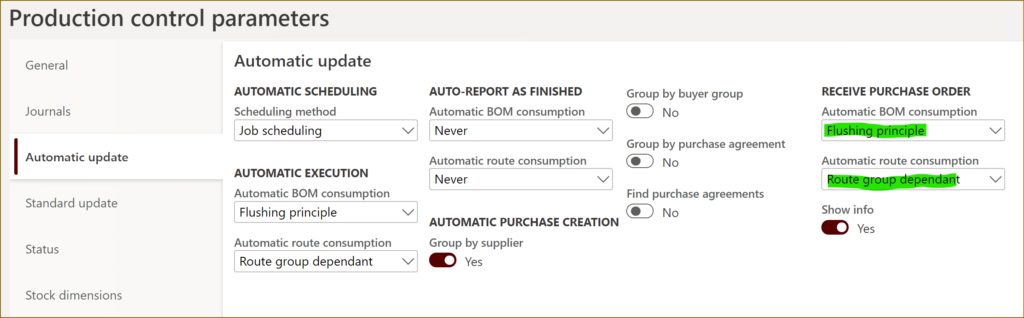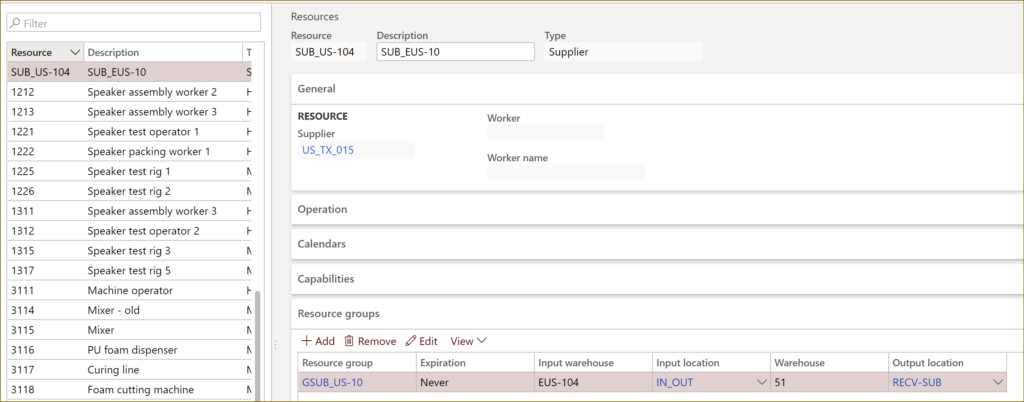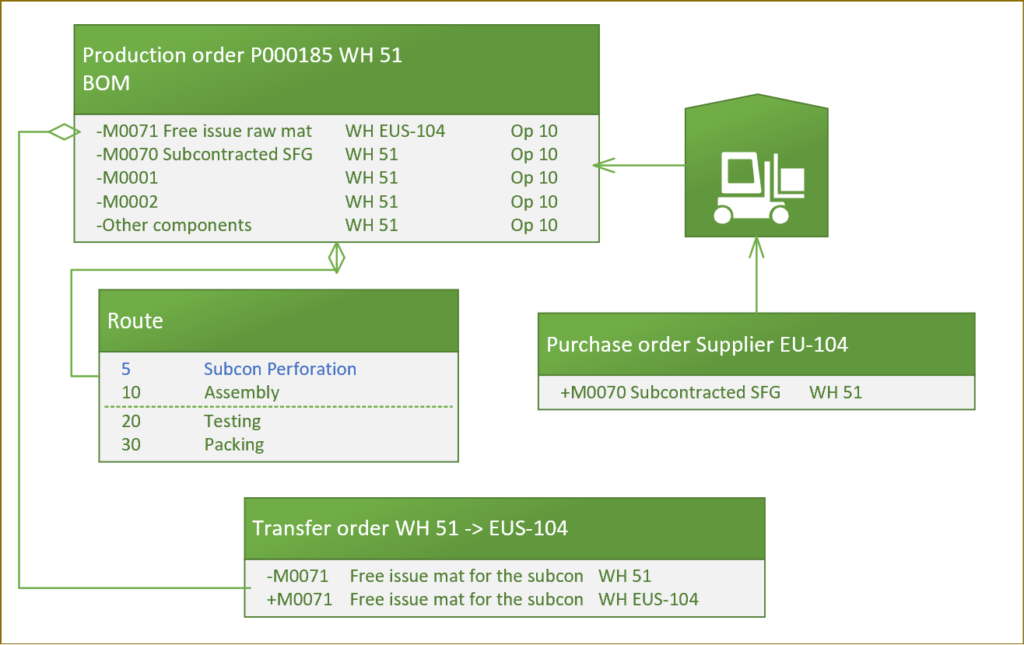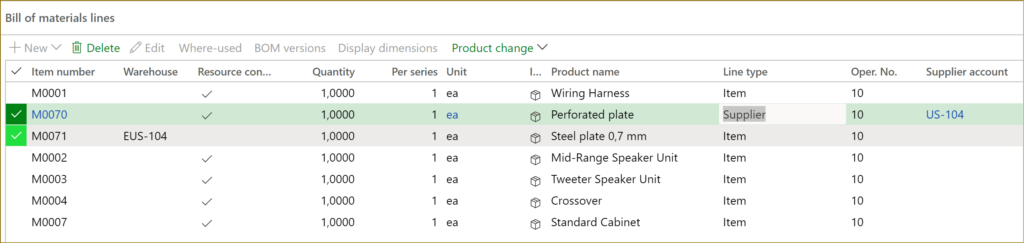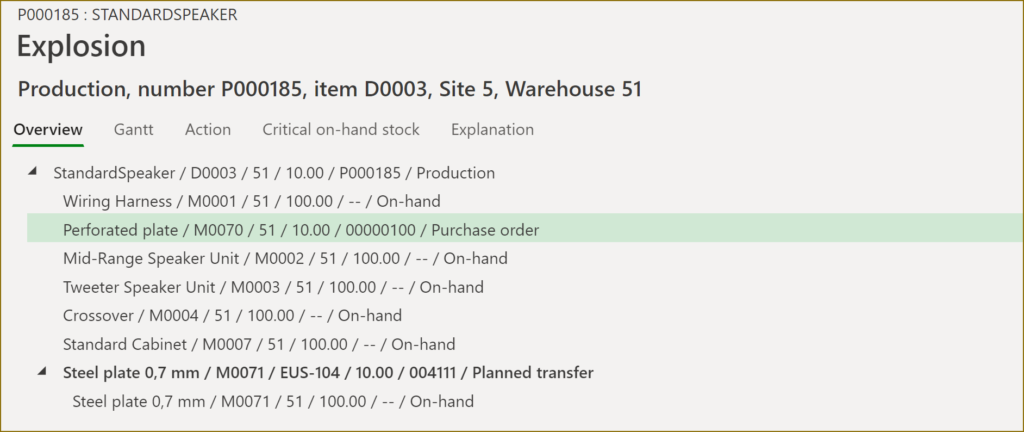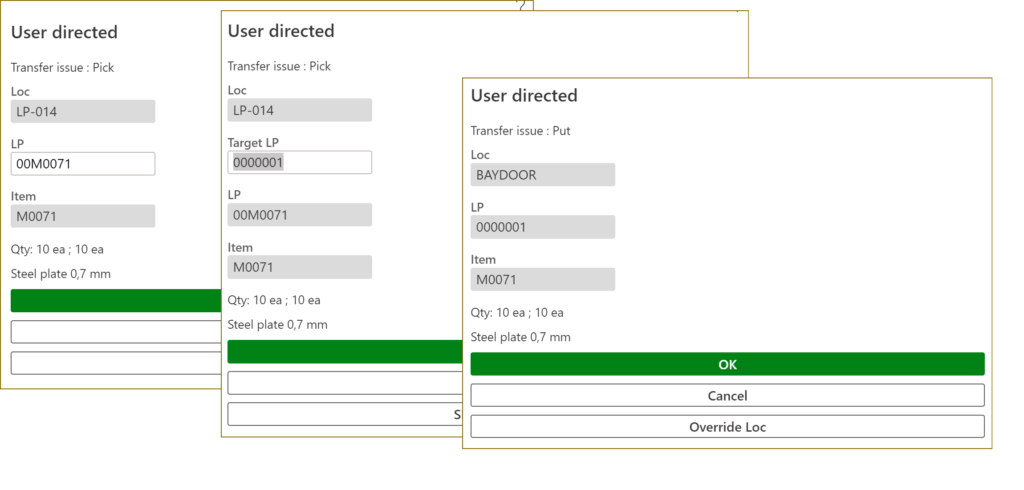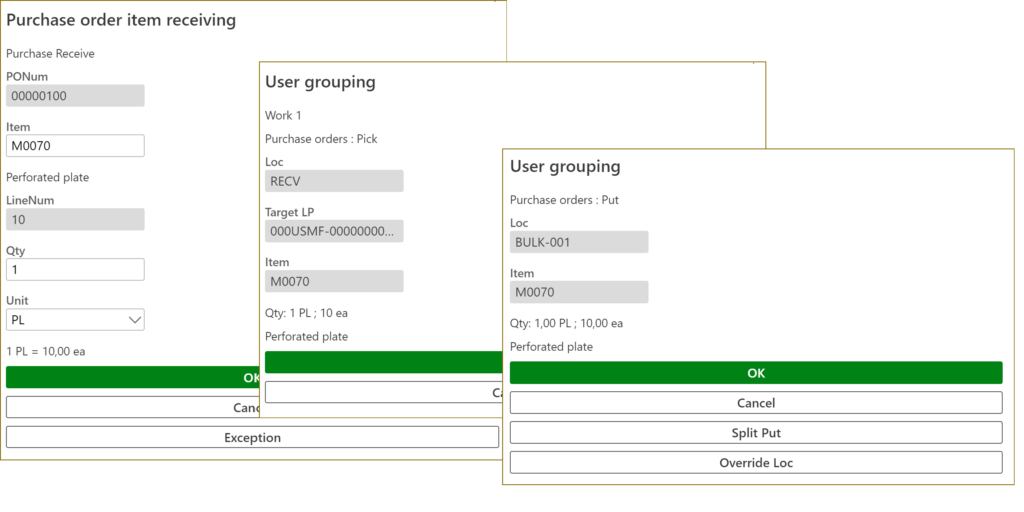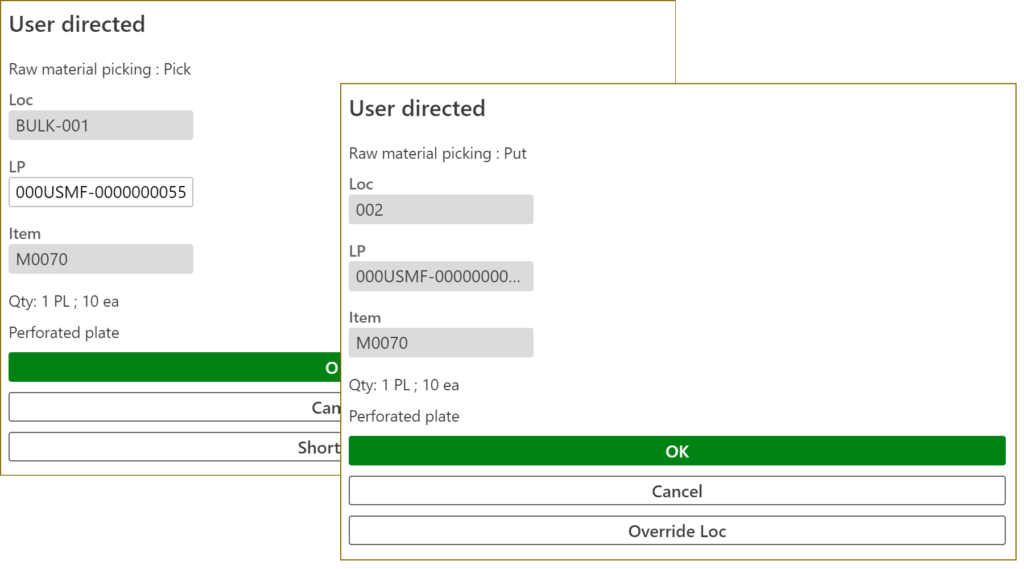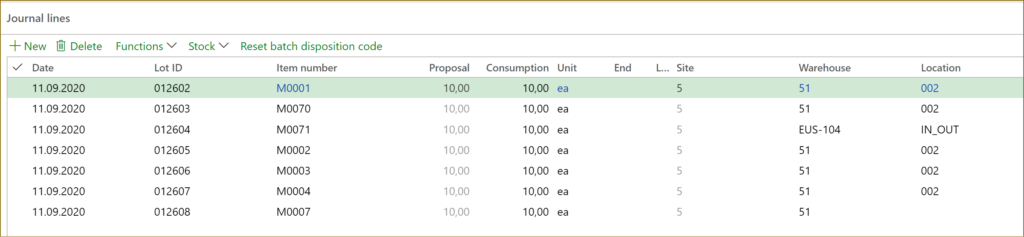Subcontracting with Warehouse management – Part 2
Following up the 1st part of this blog series, let’s elaborate on the standard model of subcontracting promoted by Microsoft
https://docs.microsoft.com/en-us/dynamics365/unified-operations/supply-chain/production-control/manage-subcontract-work-production
Option 2: Subcontracting via Production order
The semi-finished product (here: M0070) has a BOM of its own. It includes all materials but also a service item (M0070_SC) for the value added by the subcontractor.
The service item drives the purchasing process with the subcontractor, is carries the purchase price of the service. We open a purchase order for a service, and provide components to the subcontractor which are either sent to the supplier from the main warehouse or procured directly to the supplier’s site. On the PO delivery note posting, the semi-finished product is received as an output of a sub-production order, it is then brought (“put away”) to the main warehouse, where it is picked for the master production order as a regular component.
The product structure transforms to a 2-level BOM: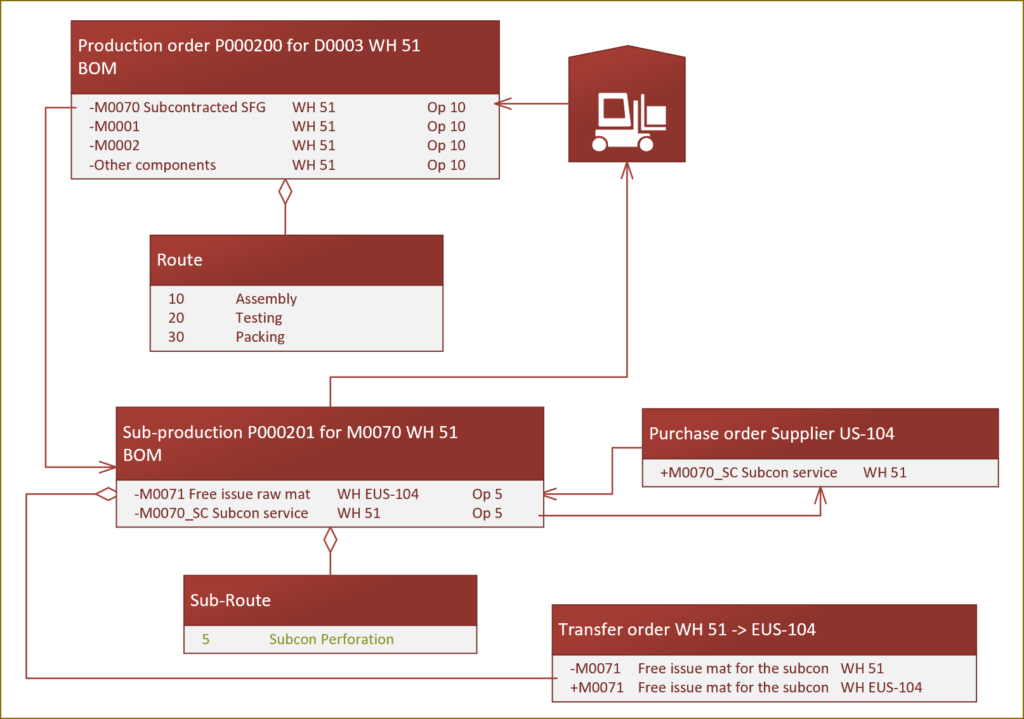
Note that this time the service and the free issue material items belong to the same operation 5 which resides on an own route.
The standard process includes the following steps:
- The main order and the subcontracting order are either converted (firmed) from planned production orders, or the main order for D0003 is entered manually, then the estimation spawns the sub-production order automatically due to the type Vendor of the M0070 BOM line. The MRP explosion shows the following picture:
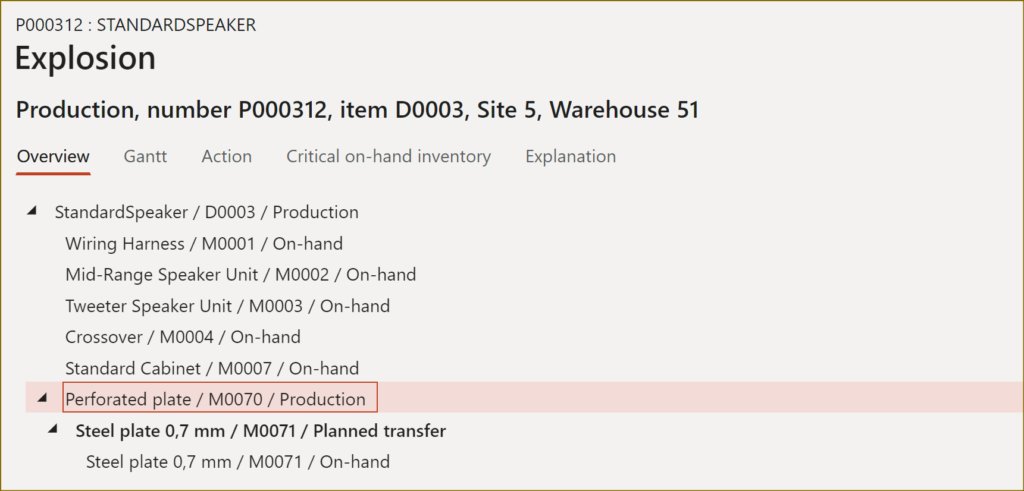
- With the firming/estimation of the sub-production order a purchase order for the service item M0070_SC is automatically generated by the system
- The purchase order is confirmed by the procurement department.
- The sub-production order is started from the screen Production / Subcontracted work. No materials or time may be consumed before this point.
- The transfer order for the free issue materials is released to the warehouse (it may be the same person who created and started the production order).
- The warehouse workers execute the picking work, confirm the TO shipment.
- The transfer order is getting shipped and received.
After a while the semi-finished product arrives at our doorstep. It is time to ‘receive’ the service. In standard Dynamics 365, this is not performed at a mobile scanner. Instead, a delivery note is posted against the purchase order. Thanks to the configuration described in first blog, this leads to an automatic consumption of the BOM and the route of the sub-production order. The system automatically:
– consumes both the materials delivered for free (M0071) and the service item M0070_SC itself,
– reports the route good quantity = purchase order quantity my means of a Route card journal, the same journal…
– …derives and posts a Report as finished journal which writes the semi-finished product in the stock ledger.
Normally, the last step – posting a RaF journal – is going to fail, because the license plate (SSCC pallet ID) is missing. To circumvent this, the special output location of the resource RECV-SUB can be given a “non-LP-controlled” location profile and assigned a “No putaway” work policy. This technique is described in detail in another blog of mine.
As a result, the received quantity of M0070 appears at the location 51/RECV-SUB with no license plate known and no production put-away work generated. A ‘fake’ put-away work may be triggered by the user with a special Movement by template menu item on the mobile device. The ‘from’ location in this menu item is pre-selected to RECV-SUB via the Default data setting of the menu item: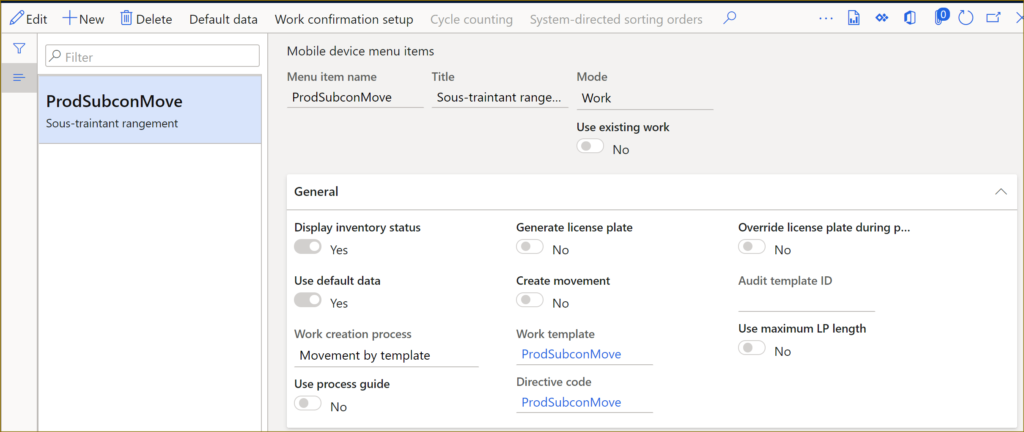
This menu item should be given a specific Directive code; a set of Location directives of the Inventory movement kind would react to this directive code and simulate the ‘put’ logic of a purchase order. The license plate number is scanned by the user during the movement. As a result of this movement, the pallet will land where it was supposed to be if we received the M0070 item from a purchase order (Option 1).
Now, the problem is that the step “Post purchase order delivery note” is not automated. Somebody needs to recognize the subcontracted PO as such, put aside the mobile device, open the rich Dynamics 365 interface and capture the quantity. In essence, this is an annoying deviation from the standard PO receipt process, a source of human error.
The suggested disruptive solution is a…
Warehouse-enabled service item
Astonishingly, it works: a service may be received on a license plate (pallet) in D365.
The stocked service item (Item model group -> Stocked product = Yes) should be given a WHS-enabled Storage dimension group with Use warehouse management process = Yes. Such an item participates in the master planning as long as it is assigned a Vendor-type BOM line, it does not have any on-hand stock at any given point in time, but it does record inventory transactions with all 5 mandatory WHS dimensions: Site, Warehouse, Location, Inventory status, License plate.
Provide the service item with the same unit, unit conversion factors, Unit sequence group, Reservation hierarchy as the subcontracted product it represents (here: M0070). Do not try to set the external supplier ID to the item number of M0070: the user would need to scan the real item ID (M0070_SC) at the baydoor.
Set the Output location of the subcontractor resource SUB_US-104 to the regular, LP-controlled location RECV. Here is what is going to happen on a timeline: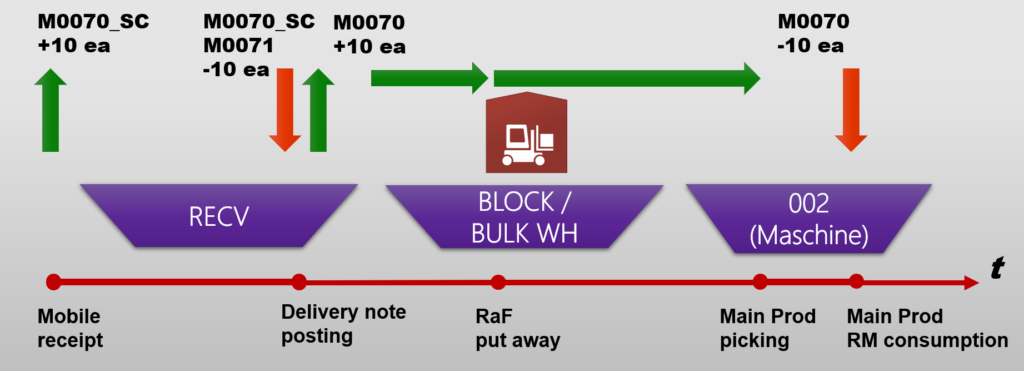
In practice, the consumption of M0070_SC in the below example will happen at the location 005 (the default WH production input location):
51/RECV +10 ea M0070_SC
51/005 -10 ea M0070_SC
This works even without the negative stock option set, because there is no such a thing as a service stock level: it is neither maintained nor controlled by the system. The location stock imbalance is not a problem for the inventory settlement and closing, because the location dimension is never a ‘financial’ one: the overall stock level at the warehouse level is zero, the (+) and (-) transactions will be settled and will mutually annihilate.
Subsequently, at the start of the sub-production order to the warehouse the system is going to say “The total quantity for production BOM XXXXXX could not be fulfilled. No work was created for wave USMF-YYYYYYYYY. See the work creation history log for details.”, because the item M0070_SC cannot be really picked, and this warning message can be safely ignored.
The scenario then continues as follows:
- The service from the purchase order is “received”, the license plate number is scanned or generated. Interestingly, the system does not build any put-away work for the item, probably because a service item cannot be reserved in any location.
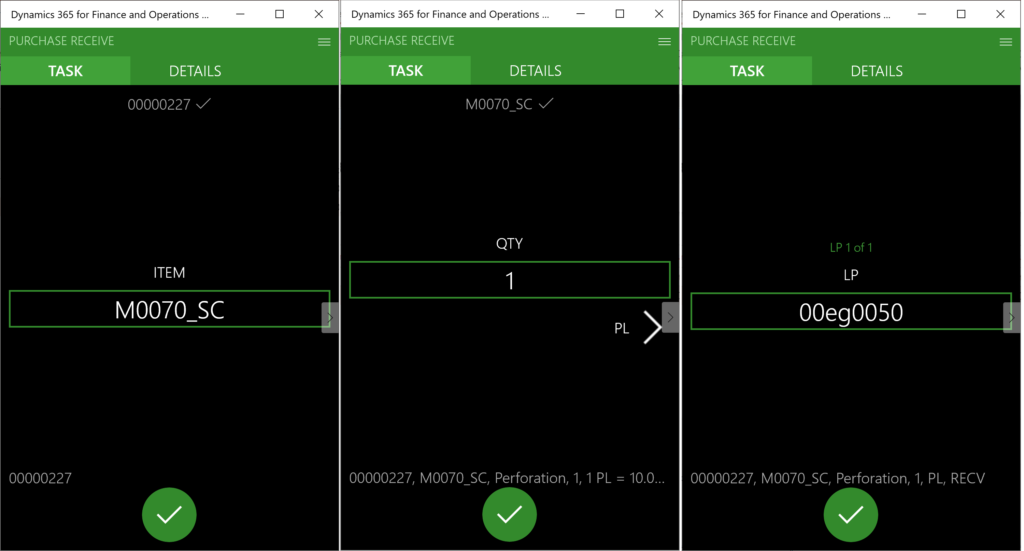
- The delivery note (en-us: packing slip) posting should better be automated. In standard D365, this doesn’t work, because the batch mode posting requires a unique delivery note number. With a little customization this obstacle may be overcome by feeding the system with a fake delivery note number “DUMMY”. With the posting running in the batch mode and automatically updating every 2 minutes any purchase order with some quantity in the status Registered, this step may be fully automated:
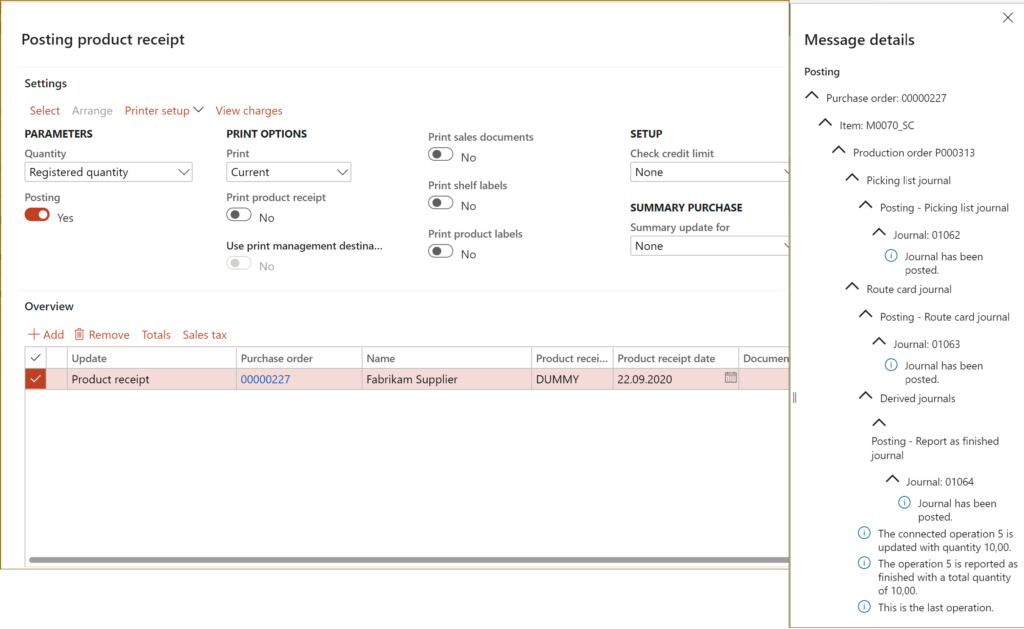
- In standard D365 FO, the automatic posting of the picking list journal is going to fail because of the missing location (the Location dimension in the BOM of any WHS-enabled item is always empty, because it awaits a production order release to reserve at the location level according to the location directives, but a service cannot be reserved by definition), and the automatic posting of the Report as finished journals is going to ask for a license plate ID due to the LP-controlled location RECV. 2 little customizations outlined in the next chapter help: the service Licence plate ID propagates the production order and generates the RaF put-away work.
- The RaF put away location directives should be configured in exactly the same manner as the purchase order put-away locations. They can react to the M0070 item number or sense any other attribute of the sub-production order, such as a specific pool or a presence of a Vendor operation on the joined production route.The put-away work should be processed at the mobile device. A Print work line may be added to the Work template to print or re-print the pallet label which now has the proper Item ID: M0070 instead of the M0070_SC (beware that the Zebra ZPL printing language cannot carve a substring out of the printing stream or perform any other string manipulations).
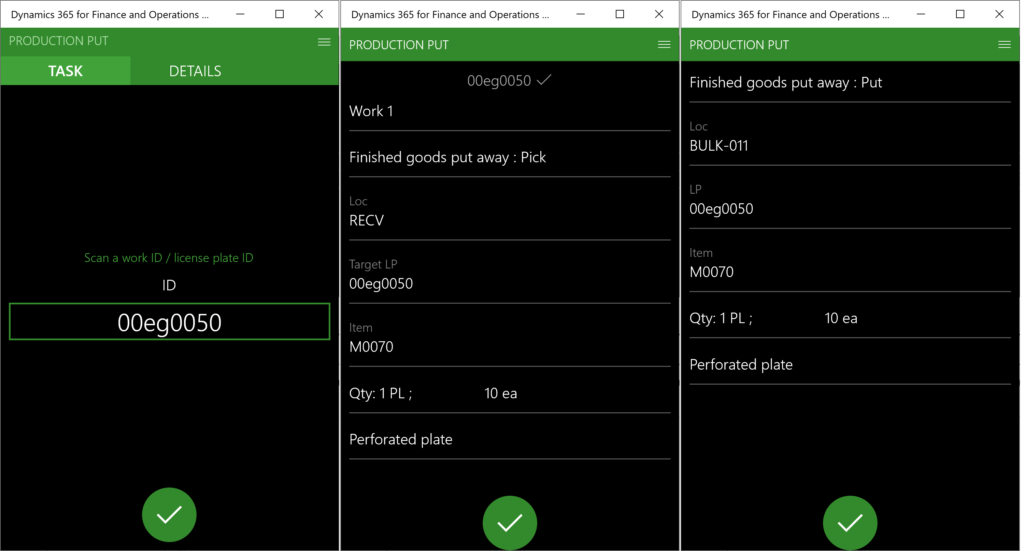
- The semi-finished product is now placed in the main warehouse and the main production order may be reserved and released to the warehouse. A picking work for the subcontracted SFG is created.
- The picking work is performed at the mobile scanner:
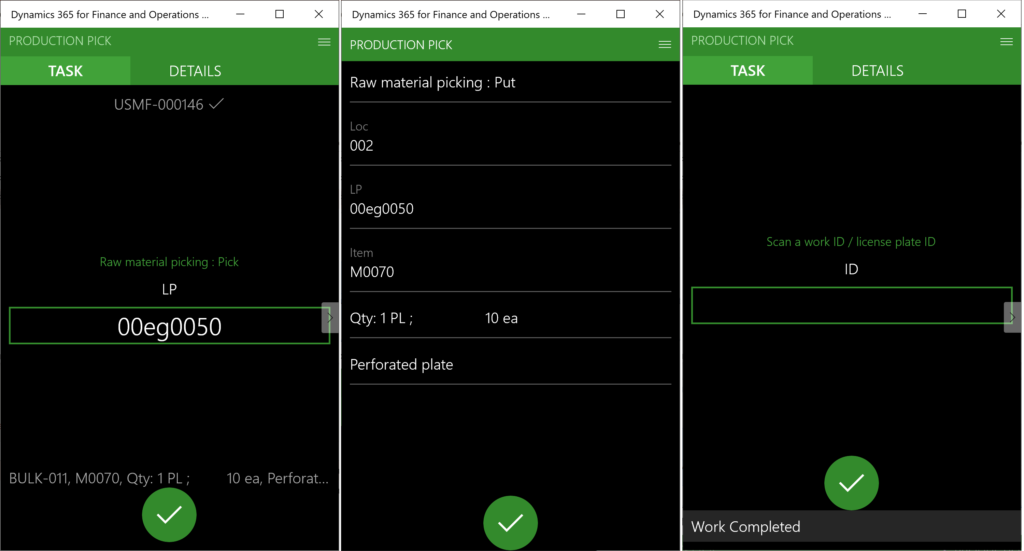
- The main production order may be stated and the materials may be consumed with a Picking list in any eligible way.
ProdBOM table customization
The above scenario needs a little extension of the ProdBOM table:
– the location of the service may not remain empty. The method setInventDimId() has been extended to populate any WHS-enables service BOM line with the Default production input location of the warehouse. The location does not need to match the inbound location for the reasons described above.
– the license plate number of the service received with the purchase order should propagate the marked subcontracted production order. The method postVendorProdRoute() has been extended to write the service LP number right into the production order inventory dimensions. Obviously, this allows for the receipt of 1 pallet at a time, and updates the production order with the most recent license plate.
This does not contradict the current system logic though, as partial receipts can anyways only be enabled by an undocumented feature ProdJournalPostVendorProdBOMInOrderFeature:
“This feature enables partial receipt of subcontracted items. Before, when reporting a partial quantity on a purchase order for a sub contracted service item, the full quantity was updated on the related picking list journal on the production order. Now, the correct partial received quantity is updated. This feature also fixes an issue with an incorrect updated scrap quantity when using BOM lines of type Vendor.“
The source code can be downloaded here: ProdBOMLine_SubcontractingLicensePlate.axpp
Feel free to use, but I do not give any guarantees 😉
Conclusion, pros and contras
2 options have been presented:
Subcontracting via Purchase order
- + A lightweight implementation can be easily adopted by the logistics department.
- + It does not require any customizations.
- – The raw material transfer to the subcontractor may be scheduled too late if we maintain the subcontracting lead time at the route operation level.
- – The cost price of the semi-finished product only includes the cost of the subcontracting service, but not the materials. The standard price model will always show deviations.
- – The free issue raw materials are only consumed at the next operation. On long-running orders this distorts the WIP value.
Subcontracting via Production order
- – The solution contains too many moving parts: the sub-production order must be in the Started status, all raw material levels at the external warehouse must be exact.
- – The segregation of duties between the procurement, logistics, warehouse and production departments is broken.
- – Such a ‘deviant’ process is not easily adopted by the warehouse people: they must know when to use the normal purchase put-away menu items and when to leverage the production put-away menu.
- – Comfortable work is not possible without the above production BOM and purchase delivery note auto-posting customizations
- + The cost price of the semi-finished product is correct at all times.
Choose for yourself, but the CFO may let you reconsider 😉
There is a video recording in German explaining fine aspects of the 2 scenarios.
Production and Manufacturing blog series
Further reading:
Assistance and Secondary operations in D365 for SCM
Integrate APS with Dynamics 365 for SCM
D365 Mass de-reservation utility
Picking list journal: Inventory dimension Location must be specified
Consumable “Kanban” parts in D365 Warehouse management
Subcontracting with Warehouse management Part 2
Subcontracting with Warehouse management Part 1
Semi-finished goods in an advanced warehouse
The case of a missing flushing principle