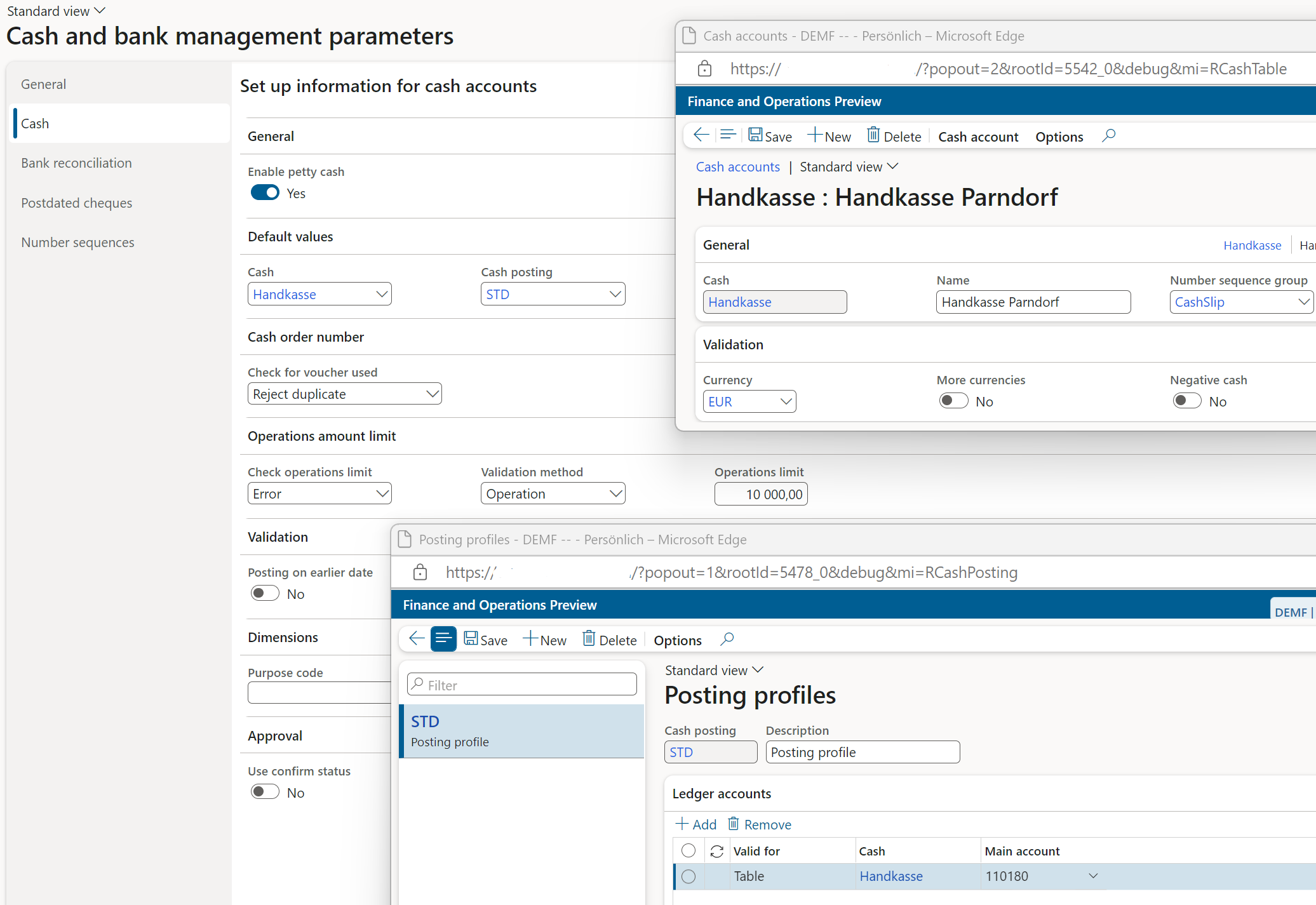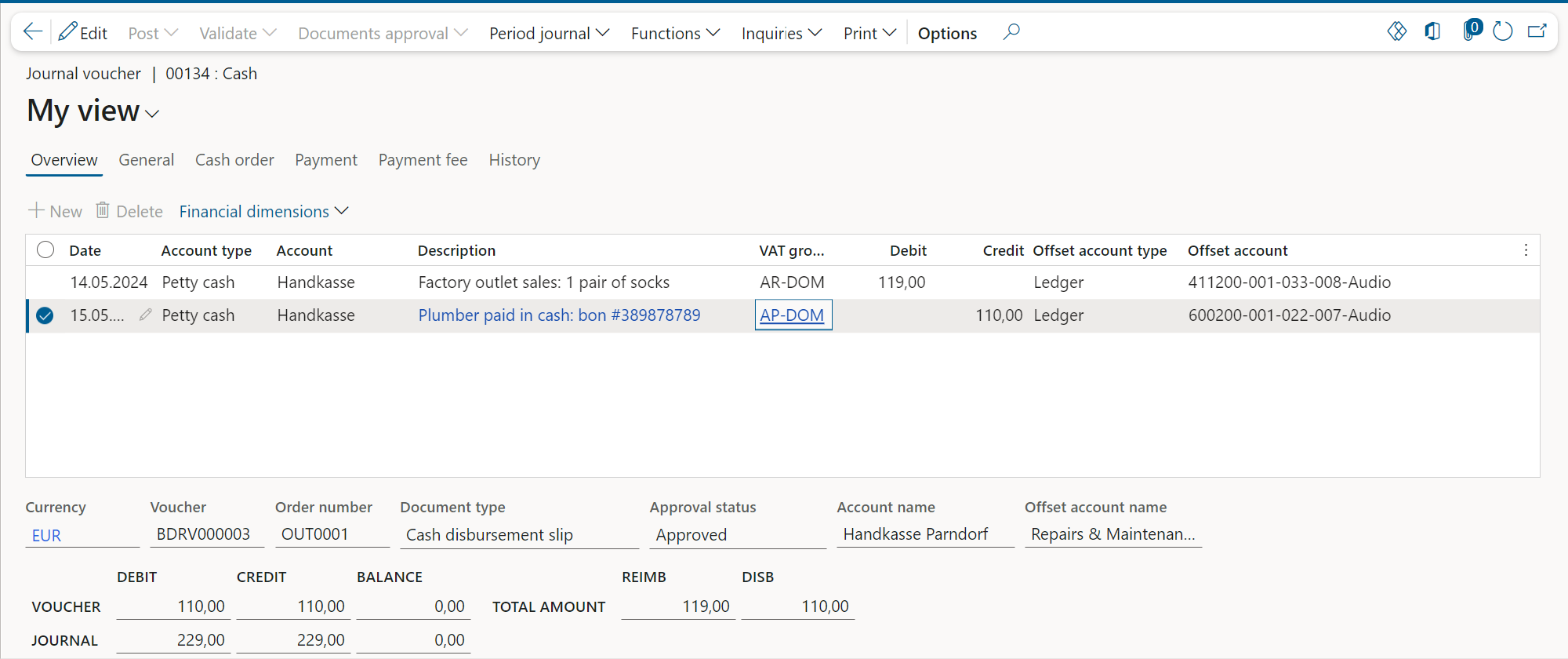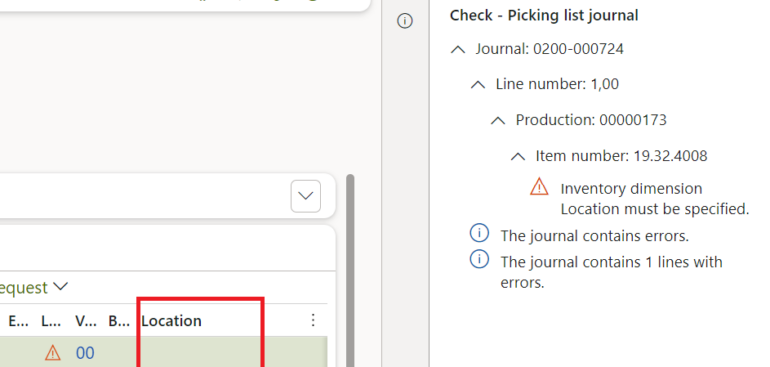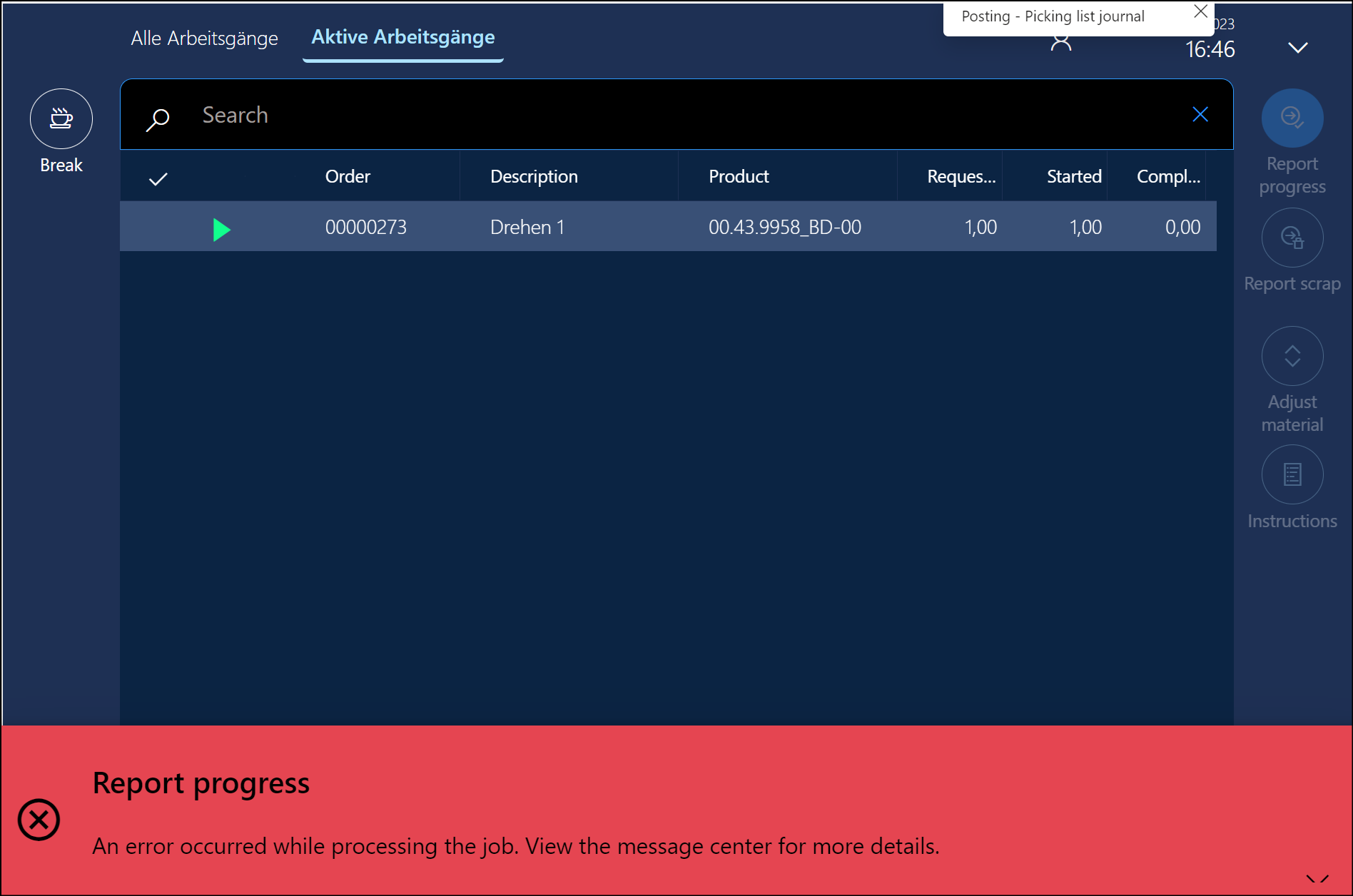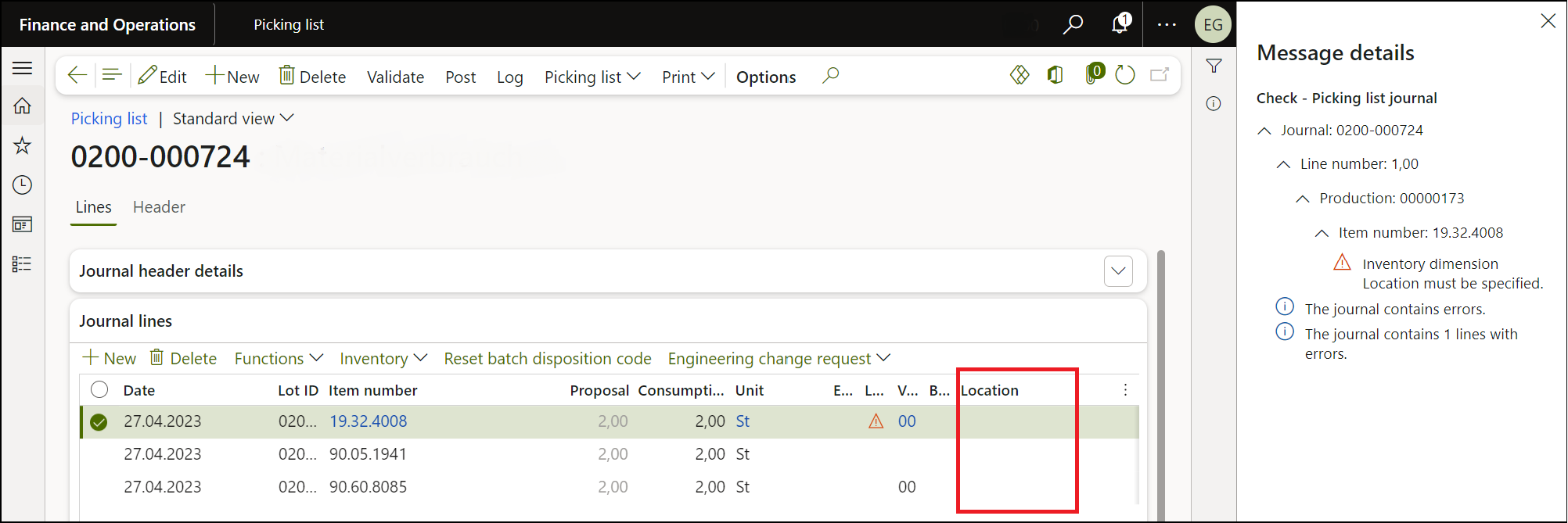SysFlushAOD: Refresh SysExtension cache in D365FO
The SysExtension framework is heavily used in warehouse mobile device development within Dynamics 365 for Supply Chain Management (SCM) (see Process guide framework – Supply Chain Management | Dynamics 365 | Microsoft Learn). You may also find a short, self-contained example in my earlier blog: X++ Decorator pattern in Dynamics 365.
There is one thing that annoys me every time: newly created classes fail to get invoked. The class factory does not recognize the new class because of the intensive caching of class IDs and attributes. A mobile warehouse solution may return “Process guide is not yet supported for this flow.“, for example. Rebuilding the solution does not clear the cache, and the class factory keeps an outdated list of derived classes, failing to instantiate them. The cache apparently survives even an IISRESET.
Solution: Execute the following command in the browser, then reload: https://xxxprod.operations.dynamics.com/?mi=SysClassRunner&cls=SysFlushAOD
This clears the SysExtension factory cache and rescans the list of inherited classes.
Dynamics 365 tips and tricks
Further reading:
SysFlushAOD: Refresh SysExtension cache in D365FO
Batch jobs in D365: a Russian roulette
Cross-company data sharing vs. Duplication in Dynamics
Refresh master data cache in D365FO
Number of records in D365
Overwrite a read-only configuration in D365FO
Copy-paste automation in D365 FO with a keyboard emulator
Make yourself an Admin in Dynamics 365 Fin/SCM
Exposing Dynamics 365 Onebox to the LAN